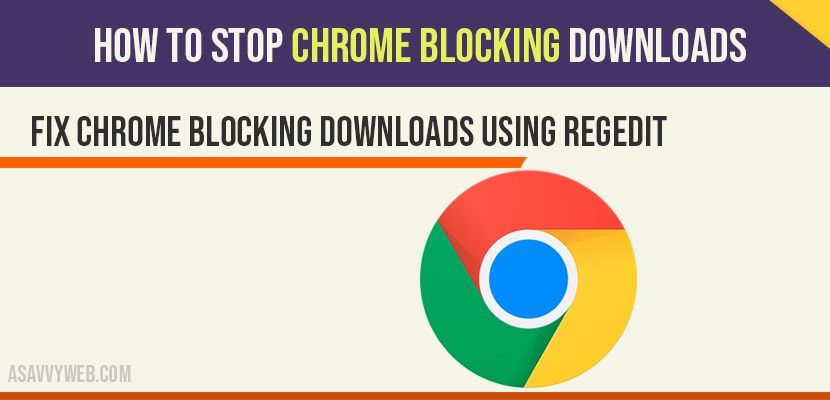
how to fix chrome blocking downloads
when you are trying to download from chrome and downloads are blocked from chrome then you need to make few change to stop chrome blocking downloads by changing interent option settings and by using regedit(registry editor). So, lets see in detail how to unblock chrome blocking downloads.
Step 1: Press windows + R key simultaneous to bring up run window on your computer.
Step 2: Type inetcpl.cpl in run window and press ok.
Step 3: Click on Security tab and click on internet.
Step 4: Click on Custom level at the bottom.
Step 5: Now, Scroll down and find launch application and unsafe files.
Step 6: Make sure that prompt radio button is selected and click on ok.
Step 7: Now, Select Local intranet side by internet option.
Step 8: Click on sites -> Uncheck all options from this local intranet window.
Step 9: Click on ok and close.
Step 10: Now again click on custom level (when local intranet is selected).
Step 11: Scroll down and find again -> launch application and unsafe files -> Select prompt and click on ok.
Step 12: Select Trusted sites (side by local intranet) -> Click on custom level.
Step 13: find launch application and unsafe files -> Select prompt and ok.
Step 14: Select Restricted Sites (side by Trusted sites) -> click on custom level
Step 15: Find Launch application and unsafe files -> Select prompt and ok.
Step 16: Once you change all these settings -> Click ok and apply and close all open windows.
That’s it, now when you download files using chrome will not block downloads and this is how you stop chrome from blocking downloads. If you see the same issue chrome blocking downloads follow the below method.
Step 1: In windows search bar type regedit and open registry editor.
Step 2: In registry editor navigate to this path -> HKEY_LOCAL_MACHINE\SOFTWARE\Microsoft\Windows\CurrentVersion\Policies\Attachments.
Step 3: On right side -> Right Click on ScanWithAntivirus -> Click on Modify.
Step 4: Change the value data from 3 to 1 and click on ok.
Step 5: Close the registry editor and restart your computer.
That’s it, once you change the value data of scanwithantivrus you will not face chrome blocking downloads and chrome blocking downloads issue will be resolved successfully.
Change internet option settings of internet, local intranet, Restricted sites, trusted sites and change value data in registry editor.
Navigate to HKEY_LOCAL_MACHINE\SOFTWARE\Microsoft\Windows\CurrentVersion\Policies\Attachments in regedit and change scanwithAntivirus and change value date from 3 to 1.