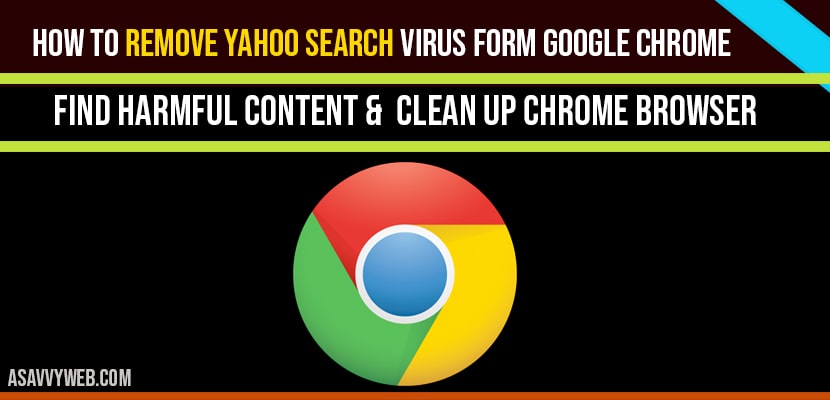
Remove Yahoo Search Virus form Google Chrome
When you search something in google chrome address bar results will be fetched from yahoo search engine and displays search results from yahoo, if you want to remove yahoo search or change it from yahoo in google chrome browser then you can easily remove /change by just following few simple steps in google chrome search engine settings, so lets see in detail how to remove yahoo
Step 1: Open chrome browser and click on 3 dots on top right corner.
Step 2: Click on settings.
Step 3: One the left side menu or pane -> click on search engine.
Step 4: Now, on the right side bar -> Select option search engine used in address bar is set to yahoo.
Step 5: Click on Yahoo and by using drop down select Google.
That’s it once you change these settings, go ahead and restart your browser and now when ever your type something in URL address bar chrome browser will display resets from google search engine only.
Even though if you change default search engine from yahoo to google still google chrome will redirect to yahoo search, so to remove yahoo search virus or malware injected in google chrome then follow below steps.
If installed extensions in google chrome is infected with malicious software then google chrome extension plays a role in redirecting results to yahoo search, so, First you need to find google chrome extension which is causing the redirects. So, By disabling extension you can get rid of this.
So, let’s see in detail how to disable or remove google chrome extension which redirects to yahoo search.
Step 1: Click on three dots on top right corner and hover over more tools and click on extensions.
Step 2: Scroll down and uninstall extension which was not installed by you or newly installed extension.
Step 3: Find the extension and toggle of to to disable google chrome extension.
Step 4: Click on remove to remove extension from google chrome.
If google chrome still redirects to yahoo search this means you chrome browser is infected or injected with malware or injected with yahoo virus or any google chrome extension installed on google chrome or any malicious content on google chrome.
Step 1: Click on three dots on google chrome top right corner
Step 2: Click on settings
Step 3: In Search bar search for clean-up and click on find harmful content.
Step 4: Once you click on find harmful content then google chrome can find harmful software on your computer and remove it.
Once done google chrome will restart.
That’s it by following above methods you can easily remove yahoo search from google chrome.
You can remove yahoo search from google chrome by using 3rd party tools like malware bytes and scan your windows 10 computer and remove virus your computer and google chrome as well.
You can remove by using Malwarebytes tool or use google chrome clean-up and find harmful content option, reset google chrome to default.
If your google chrome browser is infected with malware or any google chrome extension software infected with virus then it cause google chrome to fetch results from yahoo.