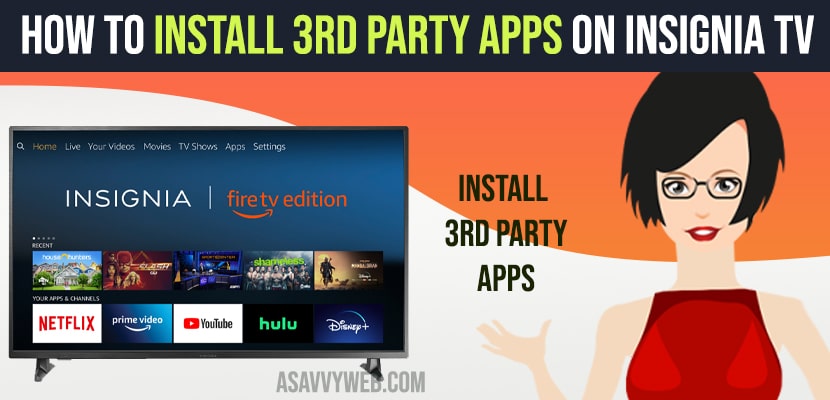- To install 3rd party apps on insignia tv you need to allow and enable third party apps settings (allow trust sources to install using apk file) and run it.
- Download the apk file of apps from third party websites online like apksure etc and run it or install it on insignia tv.
In present circumstances electronic gadgets have become a part of everyone’s life such as smartphones, smart tv, video game console, Blu-ray player and many more. If we want to access this we need some third party apps in order to favourite movies and play games and install apps on insignia tv and download apps on insignia smart tv and there are already apps present on insignia tv but if we want to install apps which are not present on playstore then you need to download apk file and install third party apps on insignia smart tv. So, in this post we are going to learn how to install 3rd party on insignia smart tv.
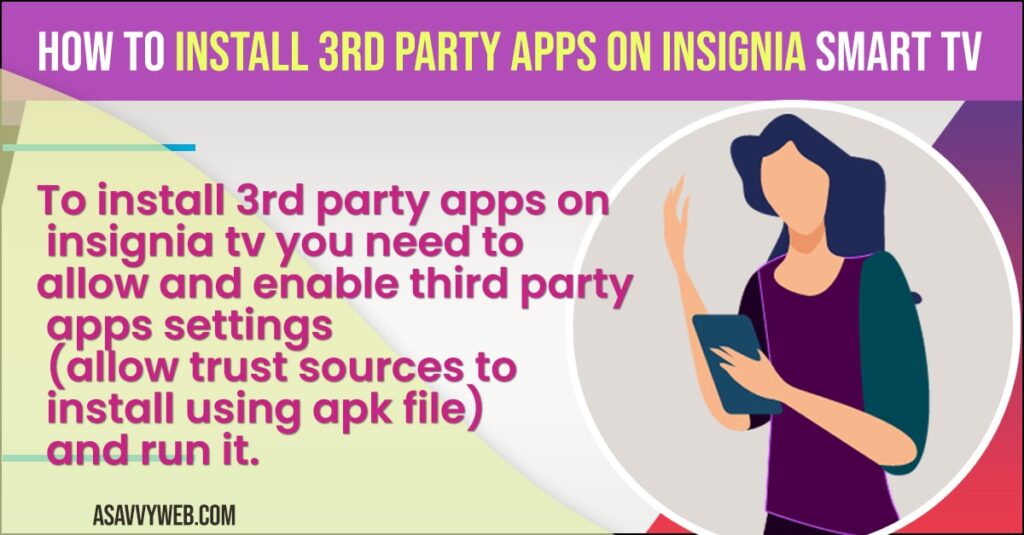
Install 3rd Party Apps on Insignia Smart tv
To install third party apps you need to follow these below procedure and enable third party apps installation by allow trust or allow to install apps from untrusted source and sideload apps on insignia smart tv.
Enable Third Party App Settings on Insignia TV
If you want to install apps from rather than play store. We need to sideload apps. To resolve the issue enable it.
Step 1: Firstly, go to insignia smart tv home page
Step 2: Next, move to settings option
Step 3: After that make a search for device next select developer option
Step 4: Then go with apps from unknown source
Step 5: Now press enter button
Step 6: If it is turn off then turn it to on
Step 7: Now start downloading apps from rather than play store.
Also Read: 1) Factory reset Insignia tv without using Remote
2) How to Fix Insignia TV with No Sound but Picture
3) Clear Cache and Clear Data and Force stop apps in Insignia Smart tv
4) How to Fix Sony Bravia Smart tv Remote Control Not Working
5) How to Fix Insignia Smart tv Apps Not Working (Frozen, Unresponsive, Stuck
Downloading Apps From Web
Now follow the below mentioned few steps to install apps from Amazon website
Step 1: Firstly, browse appstore/ Amazon.com on your pc or smart phone
Step 2: Then signin with same Amazon account on your pc or smartphone which you signed in insignia smart tv
Step 3: After that select fire tv box under device type
Step 4: Now search for app which you want to install on pc or smartphone
Step 5: Next opt for deliver on pc or smartphone to install the app in your insignia smart tv
From Cloud Storage
If you already have the apk files just you want to install. For this you can install the apk files on your pc, by using favourite storage including google drive, Dropbox, one drive. After that go with fire tv unit and choose the search menu for ES file explorer.
Step 1: Now tap on ES file explorer and download the app
Step 2: If once done then use directional button in order to navigate to left column
Step 3: Next tap on network followed by cloud and tap on it.
Step 4: Then you can choose your preferred cloud storage, and login to it and connect with your file
Step 5: Next highlight APK files in the folder which you created above, tap on them and follow the on screen instructions to download and install it.
Insignia Roku tv by using Roku app
Step 1: Firstly, check whether your insignia Roku tv and smartphone are connected to same WiFi
Step 2: After that install the Roku mobile app
Step 3: Then link your insignia Roku mobile app and Roku tv
Step 4: Now click on channel icon in Roku mobile app
Step 5: Next, move access to channel store in Roku mobile app
Step 5: Then search for app in Roku mobile app
Step 6: Next, opt for add channel to install app on insignia Roku tv.
That’s it, by following above steps you can install 3rd party apps on insignia smart tv and sideload apps.