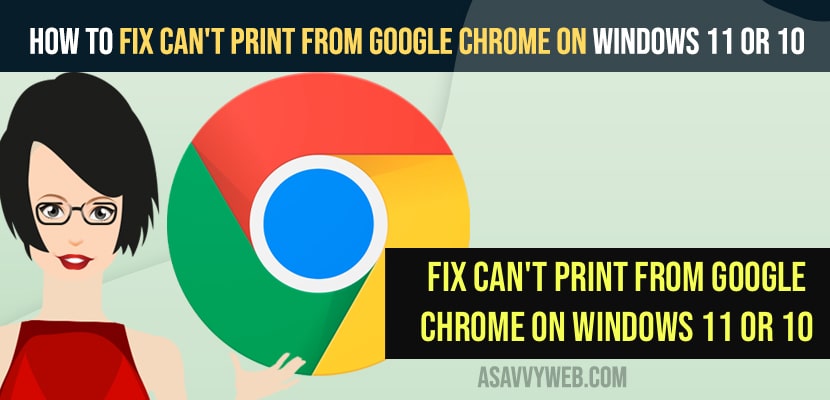- To fix can’t print from google chrome on Windows 11 or 10 computer -> you need to use shortcut key on your keyboard to print – control + Shift + P and then give print from google chrome.
- Clear Browsing data and cookies data and reset google chrome to fix Can’t print from Google Chrome.
On your google chrome browser on windows 11 or 10 computer when you are trying to give print by pressing shift + P or just right click on google chrome browser and click on printing a webpage or any thing and you can’t print from google chrome on windows 11 or 10 computer, then you can easily fix this issue. So, let’s see in detail below.
Google chrome browser provides us to print directly from google chrome browser as well and all you need to do is just right click on the page that you want to print and select print option and then select size and format and save it or print it from your google chrome browser.
Fix Can’t Print From Google Chrome
Below chrome browser troubleshooting methods will help you fix can’t print on google chrome bower or unable to print on chrome browser.
Clear Browsing Data
Step 1: Open chrome browser and click on 3 dots on top right corner.
Step 2: Now, Go to settings and select clear browsing data.
Step 3: Under basic -> Select the time range and click on clear data.
Once you clear browsing data and cookies and data then you need to relaunch your chrome browser and restart your windows computer and try to give print on google chrome and your issue of Can’t print from Google Chrome will be fixed and you will be able to print from google chrome.
Also Read:
1) How to Fix HP Printer Printing Blank Pages
2) How to Fix Printer Icon Not Showing in Devices and Printer
3) How to Fix No AirPrint Printers Found on iPhone or iPad
4) How to Fix Epson Printer Not Printing or Blank Pages
5) How to Fix We Can’t Install This Printer Right Now on Windows 11 / 10
Use Shortcut Key
Step 1: Go to the page on google chrome that your want to print.
Step 2: Now, on your keyboard Press -> Control + Shift + P and wait for the printer settings to prompt and follow onscreen instruction and print the page.
Most of the the using shortcut key on google chrome browser will work and print from google chrome browser will work.
Reset Google Chrome Browser
Step 1: Open Settings on Google chrome browser.
Step 2: Click on Reset Settings on left side menu
Step 3: Click on Restore settings to original default settings
Step 4: Confirm reset settings of chrome browser and wait for google chrome browser to complete the reset process.
Now, go ahead and restart chrome and then give print from google chrome browser and your issue of can’t print on google chrome issue will be resolved.
Can’t print from Google Chrome on Windows 11 or 10
You cant print fro google chrome if there is an issue with your browsing data or cached file on google chrome browser and sometime few extensions may also cause this issue and face difficulties while printing page from google chrome browser and you need to clear browsing data, cookies, cached files and relaunch chrome browser and give print from google chrome.
How do I enable print on Google Chrome?
By default google chrome browser will allow you to print pages from google chrome browser and you need to right click on the pages that you want to print and select print and save file as pdf or give print to external printer attached to your windows computer.
How do I print from Chrome to my HP printer?
Open google chrome browser and print the page from google browser by pressing control + Shift + P and a window will pop up and now, you need to select hp printer here and give print from google chrome to hp printer.
FAQ
Open chrome browser and right click on the page that you want to print and click on print or you can use shortcut key control + Shift + P and print directly from Google chrome browser.
You need to clear browsing data, cookies, and cache data from google chrome and relaunch chrome browser and if required restart your computer and give print from google chrome to fix google chrome not responding when you try to print issue on windows or MacBook.