On your Hisense smart tv if your apps are not working then you can easily fix apps not working issue by clearing cache on hisense smart tv and app data and by several different methods like soft reset Hisense smart tv, power reset, factory reset and other different solutions, lets see each of them in detail below.
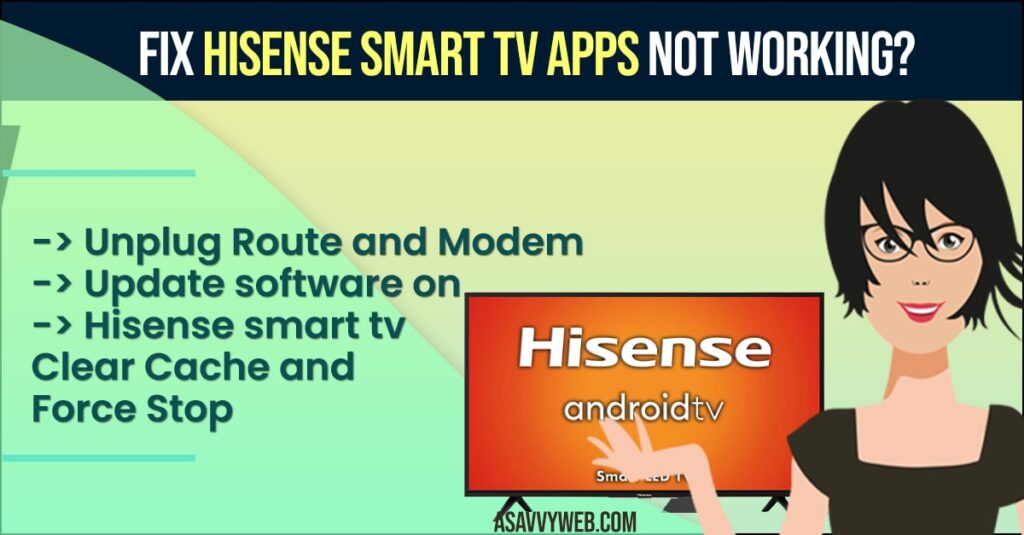
Apps not working on hisense smart tv is pretty common issue and it can be resolved easily by just performing power reset method and reset your router or modem and update your hisense tv latest software version and clear the cache and all data of app which is not working on hisense smart tv.
How to fix Hisense smart tv apps not working issue
Step 1: Turn on your Hisense smart tv and unplug power cable from wall socket.
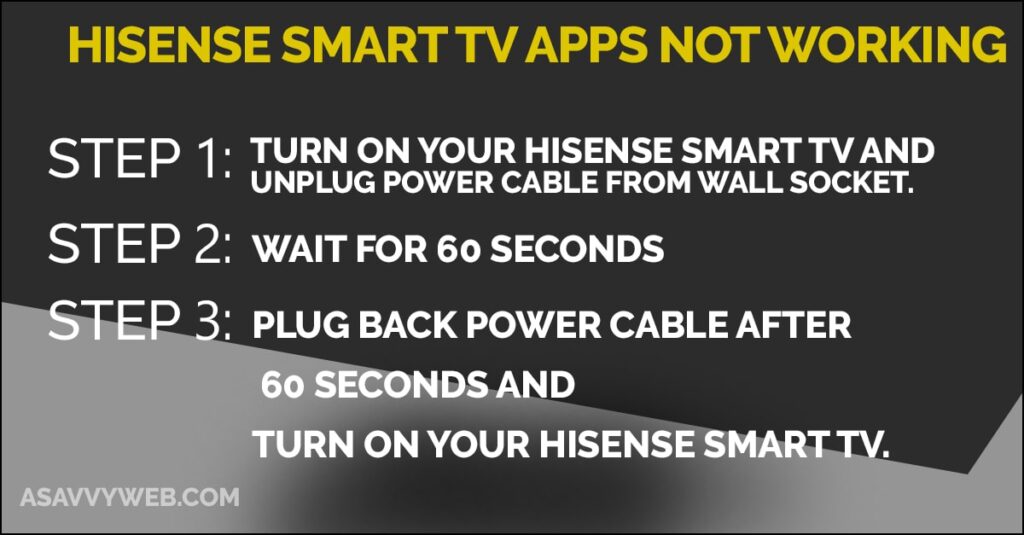
Step 2: Wait for 60 seconds
Step 3: Plug back power cable after 60 seconds and turn on your Hisense smart tv.
That’s it, most of the time this power reset option will fix issues of Hisense smart tv apps not working.
Unplug Route and Modem
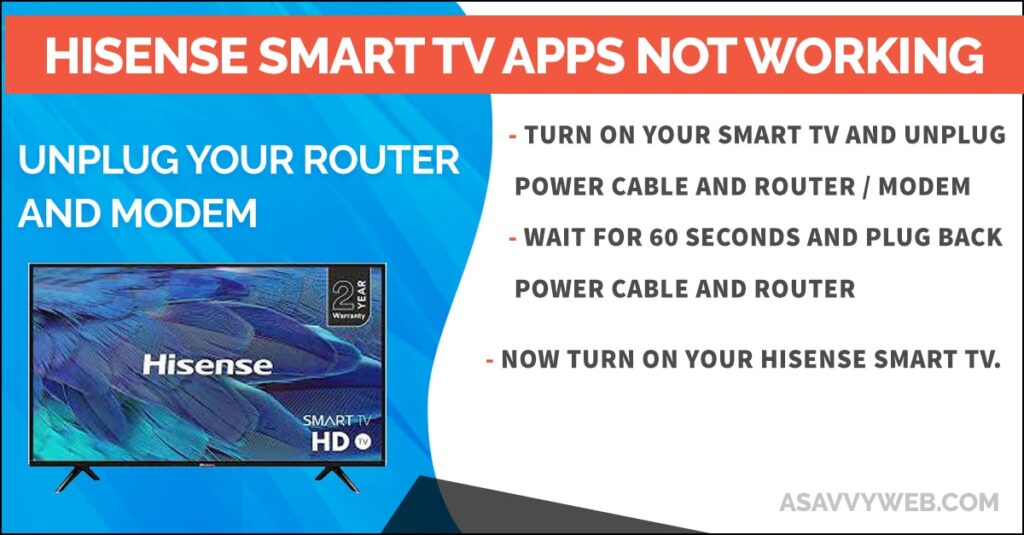
Step 1: Turn on your smart tv and unplug power cable and router / modem
Step 2: Wait for 60 seconds and plug back power cable and router.
Step 3: Now turn on your Hisense smart tv.
You Might Also like
1) Hisense Smart TV Not Connecting to YouTube
2) How to Fix No Google Play Store on Hisense Smart tv
3) How to fix Sanyo Smart tv Not Connecting to Wi-Fi
4) How to install Amazon prime on Hisense TV
5) How to Get Hulu App on Hisense Smart TV
Update software
Step 1: Turn on your Hisense smart tv and press home button -> Settings
Step 2: Scroll down and highlight device preferences -> About -> System Update.
Step 3: Check for update and update software.
Free up Internal Storage Space
If your hisnese smart tv is not having enough storage space then you need to free up space by deleting unwanted apps and clear cache of apps which are taking too much space and then check.
Clear Cache and Force Stop
Grab your remote and Press Home -> Apps -> Highlight the app which you are having issues and press and hold ok button on it. Now go down using down arrow and select info option.
Now go down to force stop and click on it to force stop app and to clear cache on Hisense smart tv select clear cache data and press ok.
App Compatibility Issues
if your hisesne smart tv app is not compatable with hisense smart tv OS VIDAA then you need to make sure to update hisnese smart tv to latest firmware update and then update all apps.
Due to software compatability issues, you can see apps not responding properly or app crashes on hisense smart tv.
Why Hisense Smart tv Apps Not Working?
If the app is not updated to latest version or due to heavy or bulky cache or wifi internet issues like slow wifi or low wifi signal strength or app compatibility issues.
How do I unfreeze my Hisense TV?
You need to power reset hisense tv and clear cache of app and then reinstall app again on hisense tv and free up internal storage space.

