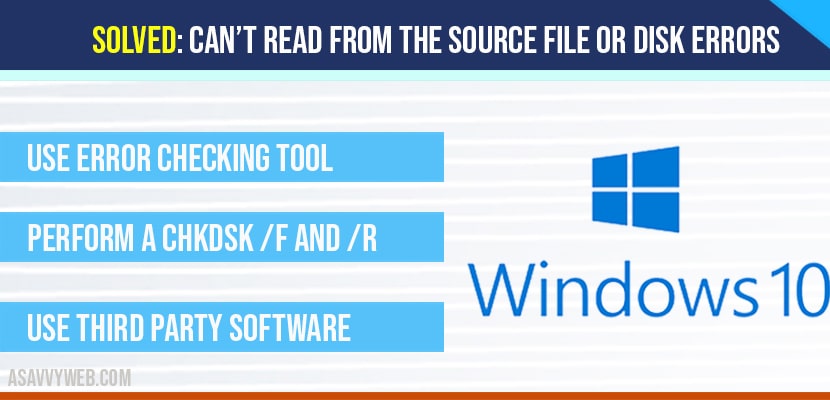In widows 10 if you are experiencing Can’t Read From the Source File or Disk Errors when you are trying to perform a copy and paste option on your windows 10 computer then you can easily fix this error by performing or following simple below steps to fix Can’t Read From the Source File or Disk Errors on windows 10, lets see them in detail below.
Can’t Read From the Source File or Disk Errors in windows 10:
First you need to check on which drive on your windows 10 computer is facing this issue and navigate to the drive and right click on Can’t Read From the Source File or Disk Errors drive and right click on it and select properties
Use Error Checking tool to fix Can’t Read From the Source File or Disk Errors
Step 1: Navigate to drive which you are receiving Can’t Read From the Source File or Disk Errors error.
Step 2: Right click on that drive and select properties.
Step 3: Now click on tools tab.
Step 4: In error checking section ->click on Check.
Step 5: you will be prompted with Scan drive->Click on Scan Drive.
That’s it once this drive scan gets completed then you will not be facing any issue like Can’t Read From the Source File or Disk Errors and will be fixed. If you are still facing same issue then you can try other methods to fix this issue.
Perform a Scan CHKDSK to fix Can’t Read From the Source File or Disk Errors
Step 1: Open file explorer from taskbar (click on folder icon on taskbar).
Step 2: click on this pc -> note down drives name and naming convention.
Step 1: Click on start menu and type cmd and run as administrator.
Once you note drive letter follow below steps:
Step 2: Now in command prompt type in – chkdsk E: /f and hit enter. (Where E is the drive name here – replace E with your hard drive letter).
Step 3: Now after executing above command Go ahead and restart your computer.
That’s it once your computer gets restarted and you will not be facing any issues like Can’t Read From the Source File or Disk Errors on your windows 10 computer any more.
If you still face this issue you can also try chckdsk /r command as well.
Step 4: Now in CMD go ahead and type chkdsk D: /r and hit enter.
Note: this will remove all bad sectors found on your hard drive and will be fixed automatically for you. Mostly these two scans will fix all the issues of Can’t Read From the Source File or Disk Errors. If you still face the same issue then you can try other methods as below.
Use Third Party Software’s to fix Can’t Read From the Source File or Disk Errors
If CHKDSK scans and windows error checking tool of hard drive doesn’t fix this issue and facing Can’t Read From the Source File or Disk Errors problem, then you can also use third party tools as well, like glary utilities and other software’s available for free.
Why Can’t Read From the Source File or Disk Errors Occurs in windows 10?
You will be facing this issue if there are any bad clusters or damaged files or files on your particular hard drive gets corrupted then you will face this issue of Can’t Read From the Source File or Disk Errors and by running chkdsk command you can resolve this issue.
You can fix this error by chkdsk command by running a full scan and as well as /r command to fix bad clusters of particular hard drive.
Some time, performing this error checking tool on particular drive can fix this issue when you run for the first time itself.
CHKDSK D: /f – runs full scan and chkdsk /D /r perform scans and repairs bad clusters and other issues