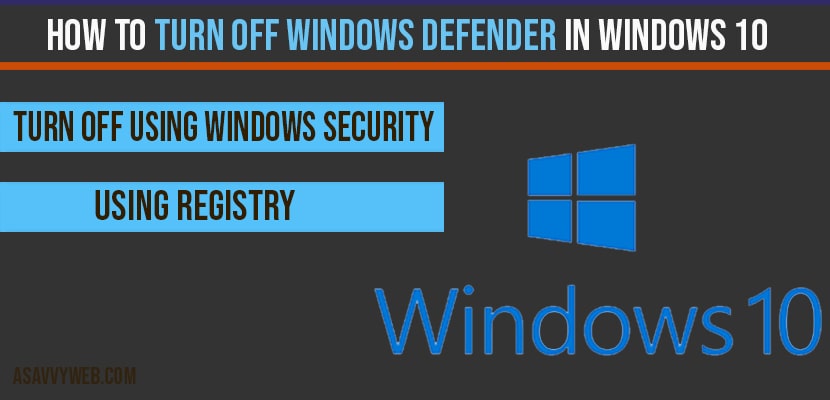Its pretty simple and easy to turn off windows defender in windows 10/11 and windows defender is default security software which comes with windows 10 installation.
Its pretty good security software on windows 11 which will protect you from installing malware or any malicious software on your windows 10/11 and it protects from virus very efficiently and you can experience issues when enabling windows defender update failed or windows defender error code 0x80240438 and fix windows defender firewall threat service has stopped.
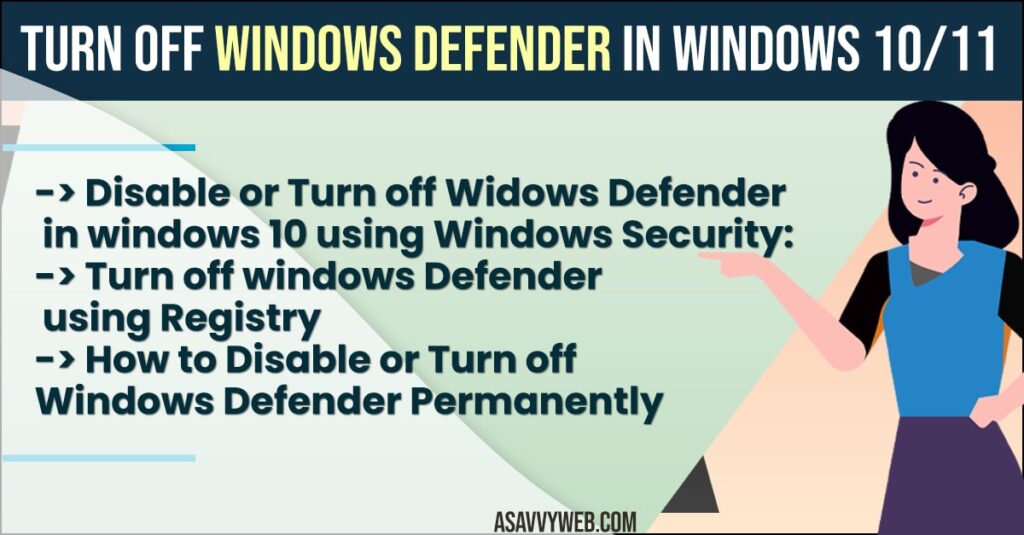
Due to some reasons if you want to turn off windows defender for any third party installations on windows 10 you can turn off easily by following below steps, Let’s see in details how to turn off windows defender in windows 10 and limit windows defender CPU usage as well.
Turn off windows defender windows 10/11
Below methods will help you turn off and disable windows defender easily on windows 11 or 10
Disable or Turn off Widows Defender in windows 10 using Windows Security
Step 1: Right click on start
Step 2: Click Search and type windows security.
Step 3: Click and open windows defender settings
Step 4: Click on Virus and threat protection
Step 5: Now Click on Virus and threat protection settings
Step 6: Now toggle Realtime protection and turn it off and if prompted yes for confirmation
Note: Windows 10 defender will be disabled for only current session. If you restart your computer it will automatically reenable windows 10 defender.
That’s it this is how you disable or turn off windows defender in windows 10 computer or laptop using windows security features settings.
Also Read:
1) How to Fix Windows Defender Update Failed on Windows 11 or 10
2) How to Fix Windows Defender Error Code 0x80240438 The Definition Updates Could Not Be Installed
3) How to Fix Windows Defender Firewall Threat Service has Stopped?
4) How to limit windows defender cpu usage in windows 10?
5) Reset TPM (trusted platform module) in windows 11 or 10
Using Registry
Step 1: Right click on start and click search and type regedit
Step 2: Open regedit run command and click yes to confirm to open.
Step 3: Expand HKEY_LOCAL_MACHINE
Step 4: Expand Software
Step 5: Expand Policies.
Step 6: Expand Microsoft
Step 7: Now right click on Windows Defender folder and select new ->DWORD (32 bit) Value.
Step 8: Now Name the key DisableAntiSpyware and enter.
Step 9: Now double click newly created disabelAntiSpyware
Step 10: Change the value from 0 to 1 and click ok.
Step 11: Now restart your computer and your windows defender will turn of.
This is how you disable windows defender in windows 10 using registry key.
Turn off Windows Defender Permanently
You can turn off windows defender permanently by using registry methods by creating new DWORD key and changing its value from zero to 1 as explained in above method.
What is Windows Defender?
Windows defender is built in protection which delivers antivirus protection in Real-time, ongoing, and protection against any software threats, malware, spyware, virus etc.
Is windows Defender Free?
Yes! Windows defender is free and it provides comprehensive built in protection on your windows 10 computer.
Can I disable windows Defender Software Permanently?
Yes ! You can disable windows 10 defender permanently by using registry method as explained in this article.