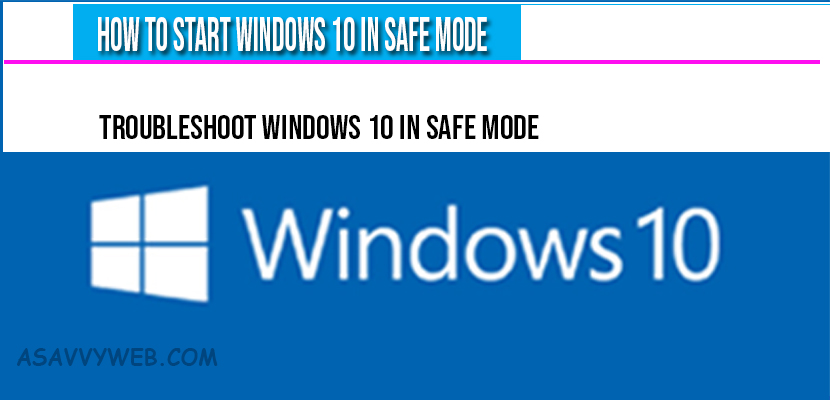When your windows 10 is not responding or isn’t working no more then one of the way is to troubleshoot it is to start windows 10 in safe mode while booting. If you are using older versions of windows like windows XP or windows 7 you could get into safe mode by pressing F8 and different laptops have different set of keys to enter bios when windows is started. This doesn’t work anymore for windows 10. So lets see how to start windows 10 in safe in quick and easy way below.
How to Start Windows 10 in Safe Mode
What is Safe Mode on Windows
Well lets see what is safe mode actually is, Safe mode is a way of starting windows with only the basic programs and services running, so you can workout what might be causing the problems with your computer. There are two ways to get windows into safe mode, whether or not you can get your computer to start up.
If your windows 10 starts up but you are getting errors or problems then you can put the computer into safe mode from within windows.
Start windows 10 in Safe Mode
To start windows 10 in sage mode follow the below steps;
Step 1: You need to go to the start menu and then go to power.
Step 3: Holding the shift key when you restart causes the computer to startup on this screen.
Step 2: Now hold down the shift key while you click restart.
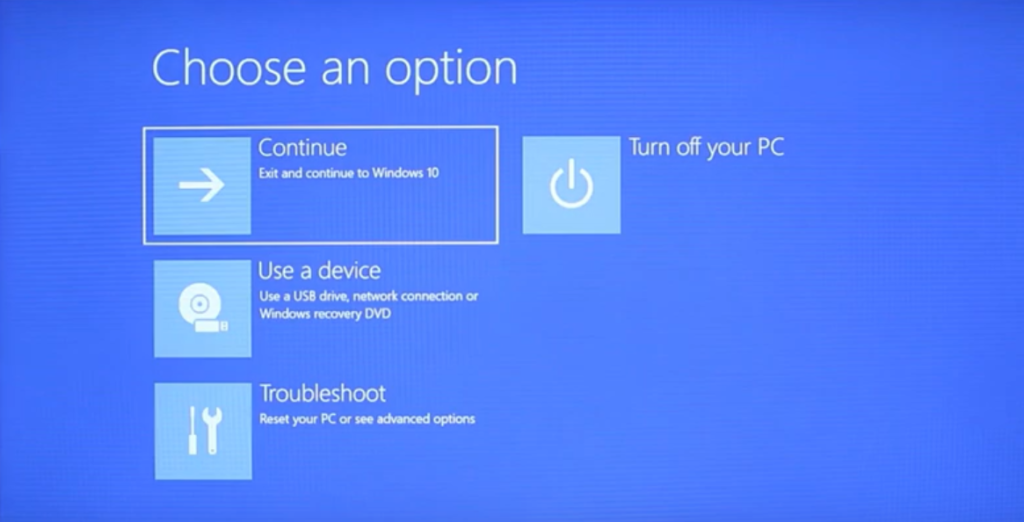
Step 4: Click on Troubleshoot -> Advanced options.
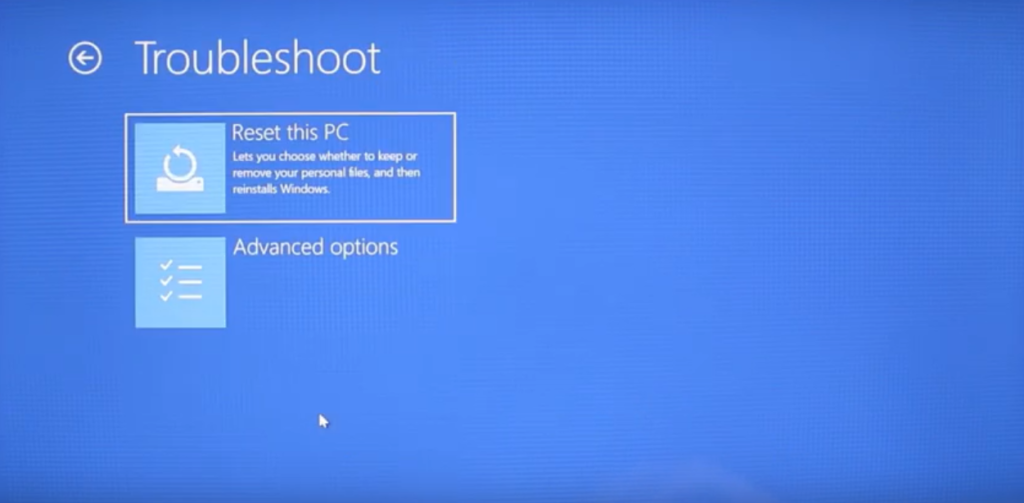
Step 5: on the screen you will need to click see more recovery options. Which is very bottom.
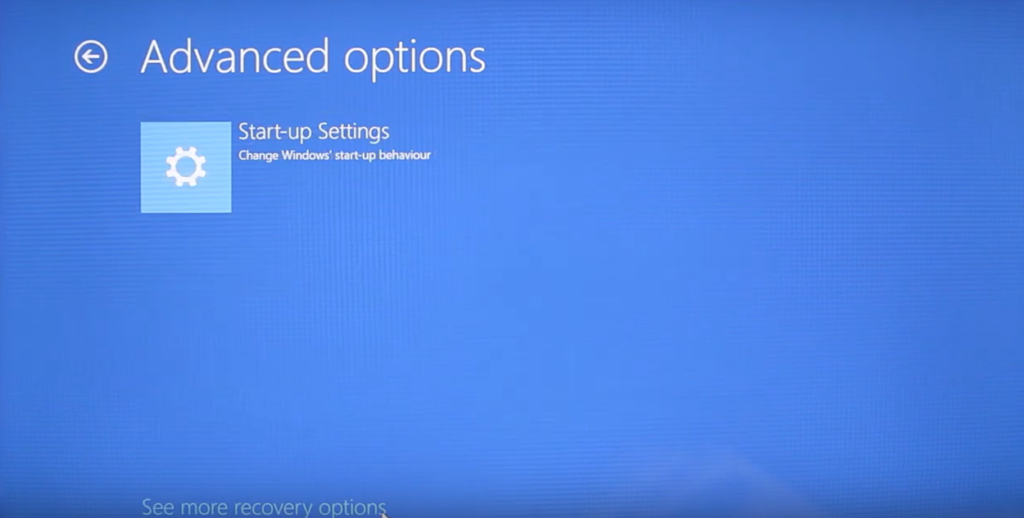
Step 6: Then click start-up settings and click restart.
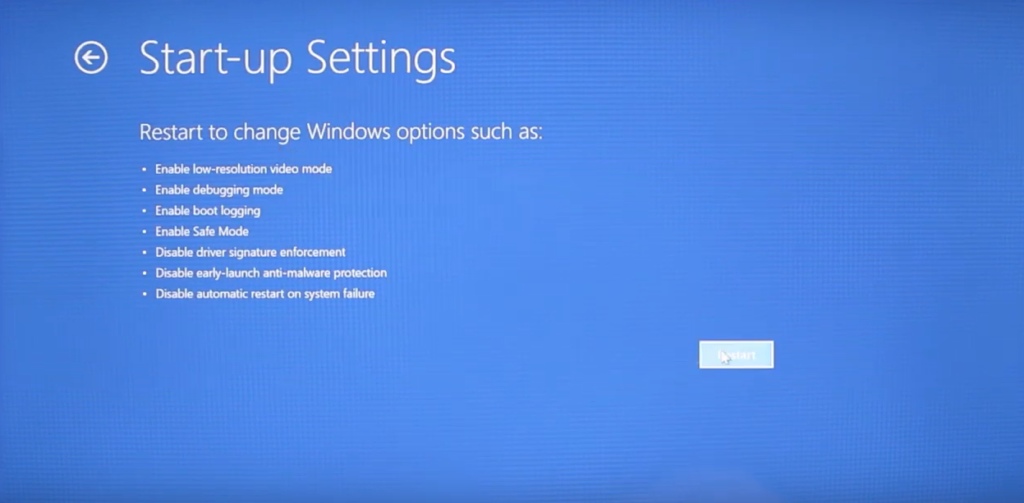
Step 7: Now you will see the startup setting screen, there are many choices here so read them carefully to see which one suits you.
Step 8: Few common choices are 4 gets you into safe mode where no unnecessary programs and services will run when the computer starts.
Step 9: 5 – gets you in to safe mode with networking because it can helpful to have internet in your troubleshooting.
Step 10: If you suspect your security software could be causing the problem you can try 8 which disables early launch of anti-malware protection.
Step 11: so press the number accordingly, here we are going to start windows 10 in safe mode, so we press 4 for safe mode and wait for computer to start.
Step 12: Sign in to windows and you will see black desktop with white text at the top indicating that we are in safe mode.
Step 13: Now you can do what ever troubleshooting you need to do and when you are ready to leave safe mode and go back to normal mode of windows click restart
Step 14: When the computer starts up again you will be in normal mode again.
More Related BIOS Articles
How to Start windows 10 in safe mode when your computer doesn’t start up?
Now lets see how to get into safe mode when your computer doesn’t startup follow the below steps:
If your computer doesn’t startup windows, you will need to get to safe mode another way and there is no shortcut key to get your computer into safe mode. Instead you will find that when the computer fails to start 3 times then it should get into Automatic repair mode.
Step 1: If it doesn’t you can try turning on the computer and when starts load hold down the power button until the computer turns off.
Step 2: Then repeat this turning on the computer, then forcing it to turn off, until you see Preparing Automatic Repair.
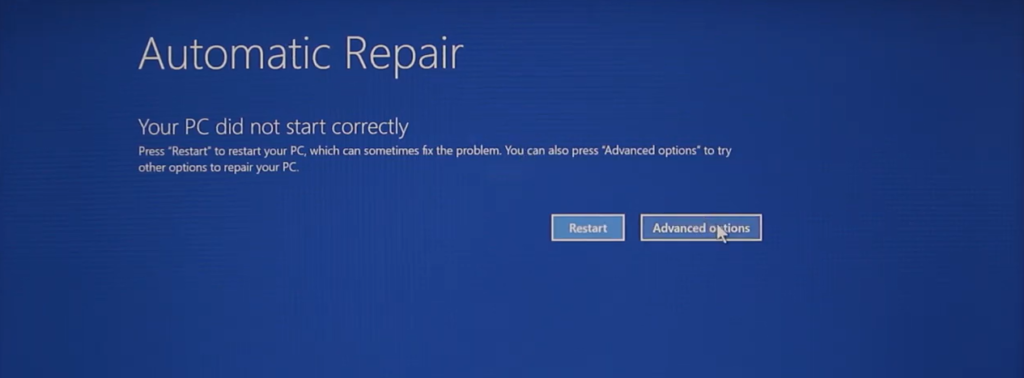
After a short wait you should see the screen “Your pc did not start correctly”.
Step 3: now click Advanced options, then Troubleshoot and then Advanced options. You will be prompted with a screen with see more recovery options.
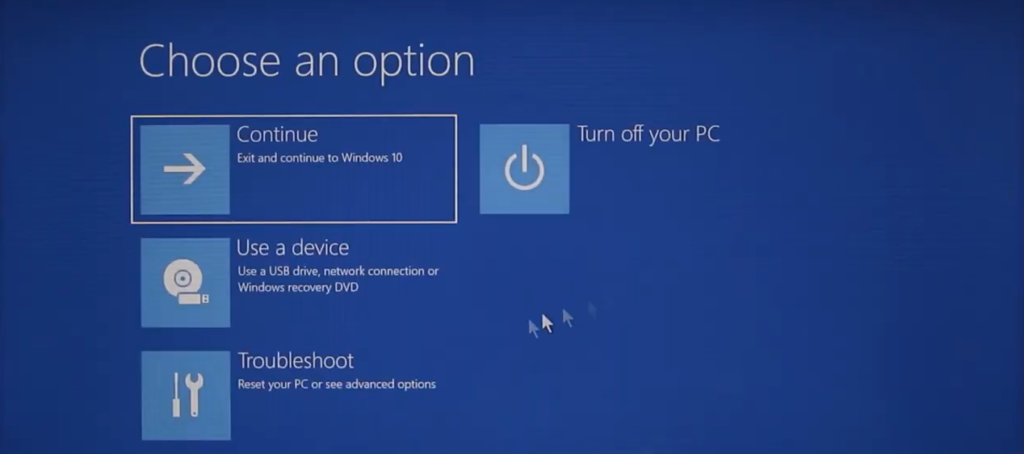
Step 4: Click on see more recovery options and then start up settings.
Step 5: Then Click on Restart.
Step 6: Finally you will see the startup setting screen, now you have to just need to decide which options suits you best.
Step 7: Press the number key to start it. Choose 4 to start windows in safe mode. That’s it.
Restart the computer when you are in safe mode, then windows will start up in normal mode automatically and gets you out of safe mode from windows 10.
When you cant get into safe mode follow the steps when you pc isn’t starting how to enter safe mode will work for you.