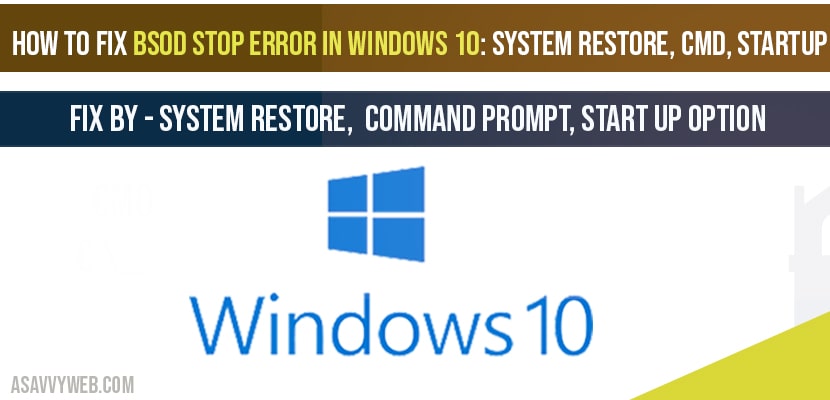In windows 10 if you are getting BSOD error and your windows 10 screen goes blue and stuck on blue screen and keeps on getting blue screen on your windows 10 (error code 0x00000c5) and sometimes you can also see windows 10 blue screen troubleshoot missing and windows 10 blue screen on start-up as well and you can fix it easily by following below steps easily and also by windows 10 blue screen of death using command prompt issue.
BSOD stop error in windows 10
When your windows 10 computer turns off with consecutive power offs (unsuccessful) for 3 times, windows 10 will automatically launch automatic repair tool for you to fix BSOD stop error easily. Once you are in Automatic repair settings follow the below steps:
Note: if you are not on Automatic repair tool you can launch automatic repair tool on your windows 10.
Step 1: On Automatic repair settings screen click on Advanced options.
Step 2: Now choose option -> troubleshoot
Step 3: Now click on Advanced options.
Use System restore to fix BSOD stop error in windows 10
Step 1: Select System restore option. (restore system files and settings will be prompted on your screen).
Step 2: Select Next option and choose your restore point of your computer.
Note: If you have multiple then select any one of the following restore point.
Step 3: Click next after selecting your restore point.
Step 4: Now, confirm the restore point and click on Finish.
Step 5: Now, select yes and wait for windows 10 to restore you system and don’t interrupt your computer when windows 10 is restoring your previous version of windows.
That’s it, Once you system restore completes successfully, then go ahead and restart your computer and this is how you fix BSOD stop error in windows 10.
Use Start Up repair to fix BSOD stop error in windows 10:
Step 1: From automatic repair troubleshoot settings of windows 10-> select troubleshoot
Step 2: Select Advanced options
Step 3: Now select start up repair option. ( if windows 10 doesn’t load windows 10 then to fix choose this option).
Step 4: Now windows 10 will diagnose your pc (just wait for some time) and windows 10 looks for windows 10 corrupted files which is preventing windows 10 from loading and will fix it for you.
Once it is done your computer will restart without any issues windows 10 will be loaded and bsod stop error will be fixed.
Use command prompt to fix BSOD stop error in windows 10
Step 1: From windows 10 troubleshoot screen->select advanced options.
Step 2: Select Advanced options -> Command prompt.
Step 3: Now, windows 10 command prompt will be launched on your screen.
Step 4: In command prompt enter your windows 10 installed hard drive, mostly windows 10 will be installed on C drive, in cmd enter c: and hit enter.
Step 5: Now in CMD, enter dir and hit enter.
Step 6: now enter -> c:\windows\system32\config and hit enter.
Step 7: Now, enter md backup and hit enter.
Step 8: enter -> copy *.* backup and hit enter.
Step 9: Now, enter cd regback and hit enter.
Step 10: Now, type copy *.* .. and hit enter.
Step 11: Now, type A to overwrite and hit enter.
Step 12: Now exit command prompt window and head back to windows 10 troubleshoot choose an option settings
Step 13: Now click continue and exit to windows 10.
That’s it once you perform all commands successfully, after clicking on continue your windows 10 computer will load windows 10 without any issue and BSOD stop error in windows 10 will be fixed successfully.
You can fix BSOD stop error in windows 10 in several methods like using system restore or using start up repair settings or by using cmd (command prompt) to resolve this issue.
There is no stopping of blue screen rebooting, all you need to do is fix blue screen error by system restore point, or using cmd tool in advanced troubleshoot options or use start up repair to fix blue screen or stop blue screen rebooting issue.
The main cause of windows 10 blue screen or BSOD stop error in windows 10 is due to corrupted files on windows 10 and if any windows 10 update is stopped accidently or interrupted windows 10 while downloading or updating windows 10 and also if any new software is installed on your computer from 3rd party also causes windows 10 BSOD error.
In this case you need to enter windows 10 in safe mode and uninstall newly installed software and that will fix this bsod error.