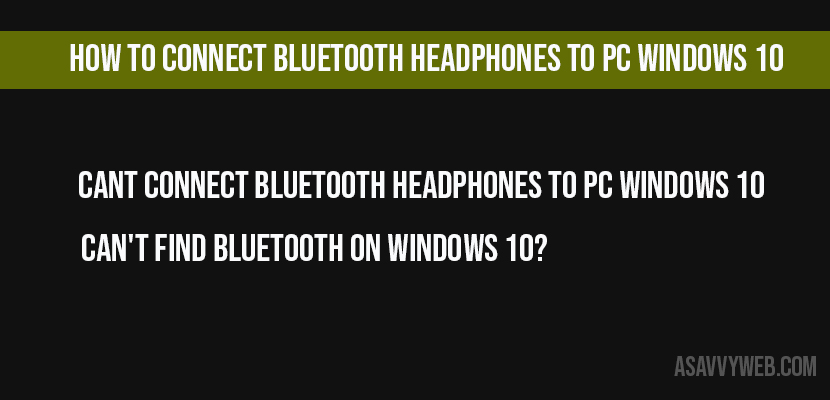You can connect Bluetooth headphones to pc by enabling Bluetooth by pairing it to your laptop and enjoy music and all videos in your windows 10 laptop. If you are using a laptop then you don’t need to worry in enabling Bluetooth. Lets see how to connect Bluetooth headphones to pc with your windows 10.
If you are trying to connecting to PC in windows 10, if you don’t have Bluetooth then you need to enable it and in few cases your laptop Bluetooth will not be enabled due to incapability of drivers, in this case you need to update your drivers by installing available drivers from Microsoft, even though if you are facing difficulties or unable to enable Bluetooth then there are other options as well by using inexpensive dongles.
How to connect Bluetooth Headphones to PC with windows 10
Step 1: Turn on Bluetooth on you headphones / ear phones and keep them in pairing mode by holding power button until you get green light blinking.
Step 2: Now go ahead to your pc on the bottom right corner, click on it (click on Bluetooth icon or go to settings and type Bluetooth and open Bluetooth settings.
Step 3: Turn on Bluetooth settings.
Step 4: Now click on Add Bluetooth or other devices.
Step 5: Click on Bluetooth once you click on it, pc be showing all available devices which your computer/laptop.
Step 6: Once you see your headphone/earphones discovered then click on it to pair it to your pc and that will show you connected.
Step 7: Once it gets connected click done.
Step 8: Once it gets paired and connected then you can see your headphone listing in audio section.
Step 9: Click on your device and it will get connected.
Cant connect Bluetooth headphones to PC windows 10:
If you can’t connect Bluetooth headphones to your computer then make sure that your enable Bluetooth settings and check that your headphones are in pair mode and discoverable.
If you cant still your device and cant pair then check that your headphones is already paired, cos sometimes if your headphone is already paired then if you go and add your headphones to pair then it will not be listed.
Can’t find Bluetooth on windows 10?
Navigate to control panel -> Device manager and install or update necessary drivers of Bluetooth on your computer.
Navigate to device manager and update Bluetooth drivers by reinstall drivers on your computer.
You can’t see Bluetooth option to enable if your drivers are missing. You need to install Bluetooth drivers on your computer. Download Bluetooth drivers from Microsoft website and install them.