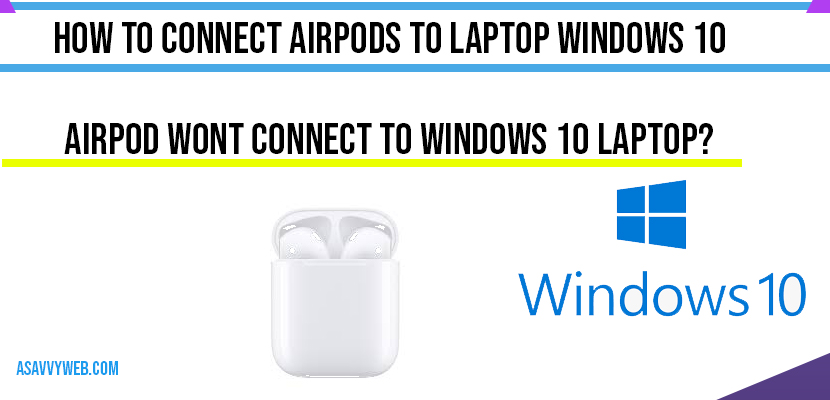If you have brought new apple airpods genuine one form apple store and wondering how to connect airpods to laptop or desktop of windows 10 in easy simple steps by enabling bluetooth device on your laptop and airpod and pair it with laptop, so, you can connect airpods to laptop by following these simple steps:
How to Connect Airpods to Laptop:
Step 1: Go to Settings by searching in search bar of windows.
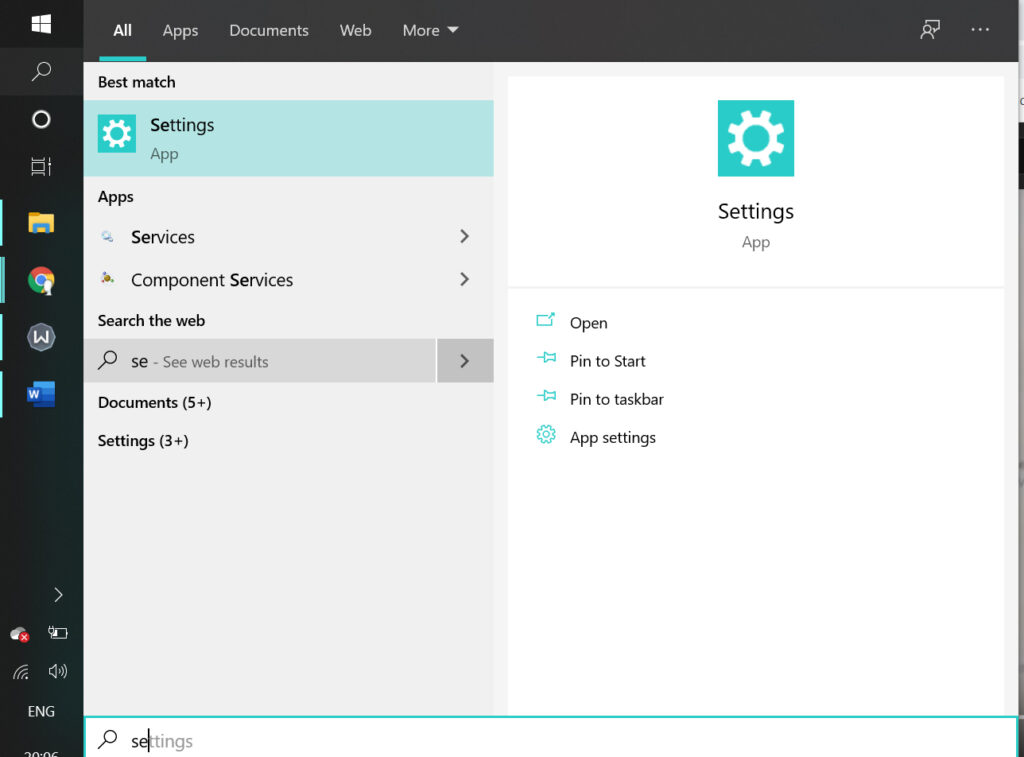
Step 2: You will bee prompted with windows setting screen
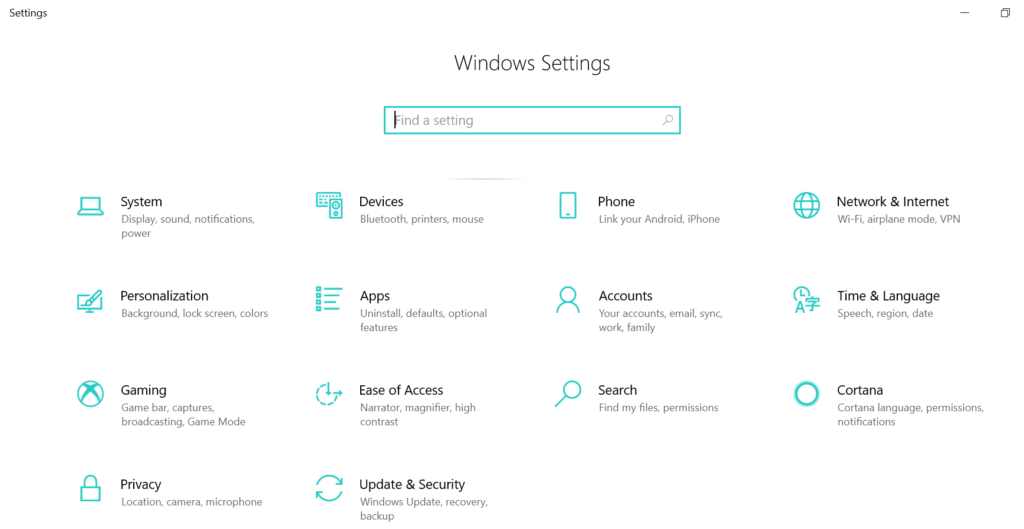
Step 3: Select Devices (Bluetooth, Printers, mouse) option in widows settings
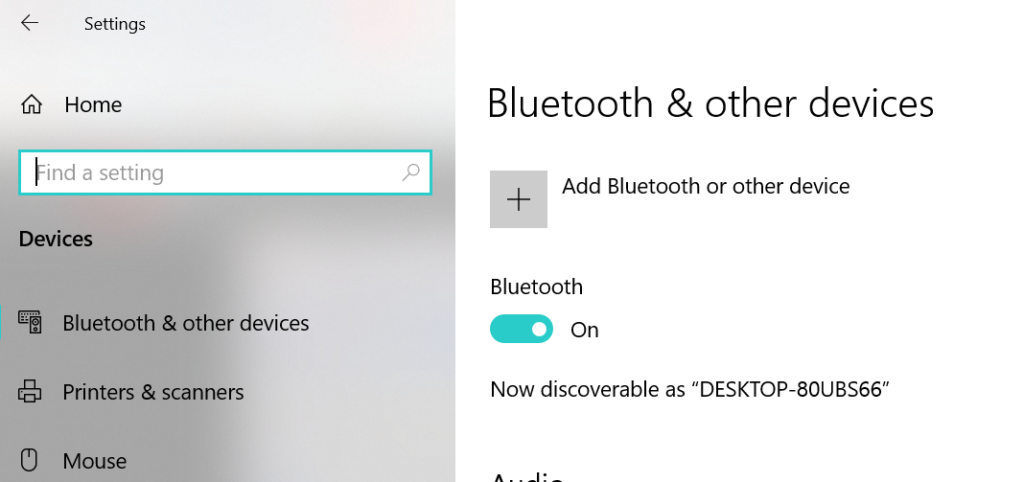
Note: if you don’t have a Bluetooth settings or options chance are that your computer doesn’t have it. You need to check with drivers and Enable Bluetooth options.
Step 4: Enable Bluetooth options and windows will turn on settings.
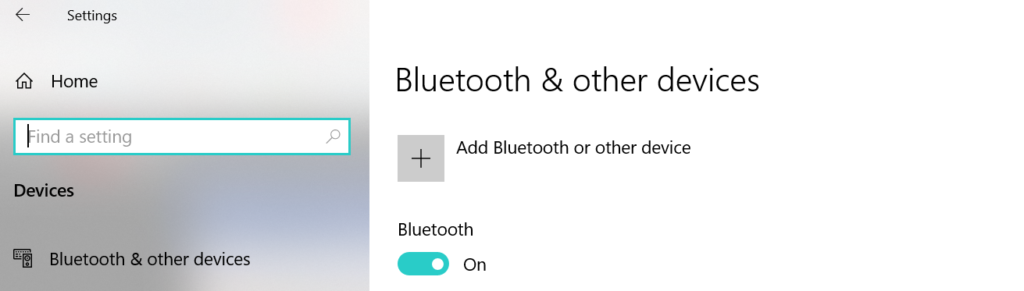
Step 5: Now click on ADD Bluetooth & other options.
Step 6: Once you click on Add Bluetooth option you will be prompted with new settings screen which says – Add a Device.
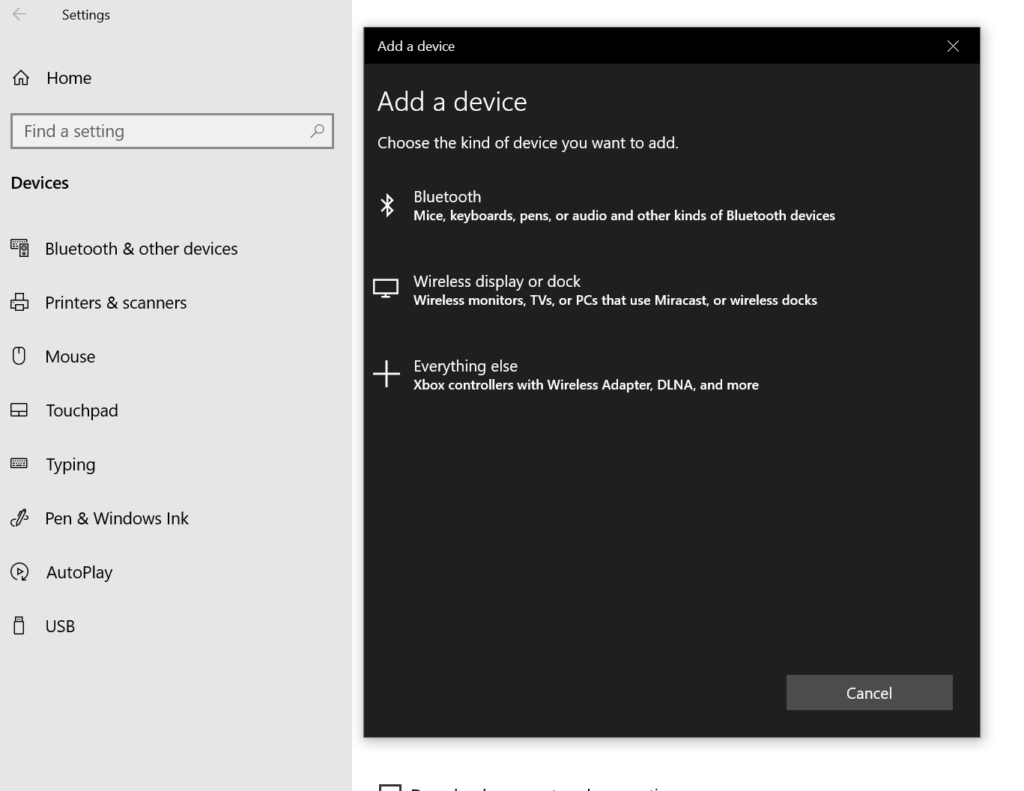
Step 7: Click on Bluetooth it will search your airpod Bluetooth device and display it.
Step 8: Make sure your device is turned on and discoverable. Select a device below to connect.
Step 9: If your airpod Bluetooth is off just hold and press down the key (slow soft) on backside of airpod to enable Bluetooth on airpods to connect it to laptop. (If apple airpod Blue light is on Bluetooth is enable).
Step 10: Keep the airpod case open so that it remains on and discoverable.
Step 11: Once your laptop discovers it shows your Airpods (Audio) on the screen.
Step 12: Click on Airpods to pair it with the device.
Step 13: Once it get connected it says Your Device is ready to go and show status of Airpod to Connected.
Once you have paired your device with your laptop and when ever you turn on your Bluetooth of your computer and airpod then it will connect automatically.
Airpod Wont Connect to Windows 10 Laptop?
If you airpod wont connect to windows 10 then you need to make sure that your have enabled airpod Bluetooth and make it discoverable. If your airpod Bluetooth is off then airpod wont connect to windows 10 or your laptop you may be seeing issues like airrpod not connecting to PC.
You can connect by pairing and connect airpod bluetooth device to your lapotop.
Make sure your airpod bluetooth is turned on and discoverable and also make sure that you have enabled bluetooth on your laptop and necessary bluetooth drivers.