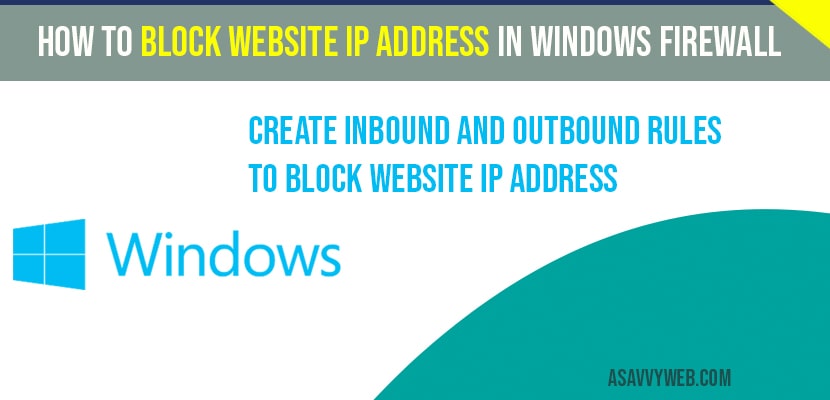In windows 10 if you want to a particular ip address of a website without using a url you can block that particular website using ip address in windows 10 using windows firewall or windows defender firewall settings by creating inbound rule and outbound rule. So, lets see in detail how to block website ip address in windows firewall below.
Block website ip address in windows firewall:
You need to create new inbound rule and outbound rule to block website ip address in windows firewall and mention ip address, let see in detail here.
Step 1: Click on start menu and type in windows firewall in windows search
Step 2: Open windows defender firewall settings
Step 3: on the left side bar ->Select Advanced settings.
Step 4: Again, on the left side ->Select Inbound Rules.
Step 5: Now, On the right side pane ->Click on New Rule and new inbound rules settings will be opened.
Step 6: Select ->Custom and Click next.
Step 7: Select ->All programs and click next.
Step 8: In Scope settings-> customize the interface types to which the rule applies ->Select these ip addresses and you need to add the ip address of a website here.
Note: Add the ip address of a website in the box here. (only add ip address which you want to block website in windows firewall).
Step 9: Click on Add and type in the Ip address and select next.
Step 10: Now select, block connection and click next.
Step 11: Select next and give the name for the blocked ip address and click finish.
Step 12: Now go ahead and click on outbound rule
Step 13: Repeat the same process for outbound rule by providing ip address which you want to block and finish the outbound rule and finish it.
Step 12: Click finish and close windows defender inbound rules settings and windows firewall settings.
Now, your inbound rule and outbound rule will be created in windows defender firewall with advanced security.
That’s it, this is how you block ip address of in windows firewall. Once you add the IP address when ever you access the ip address, it will be blocked by your windows defender.
Can I delete or unblock ip address in windows firewall?
Yes! You always have option to delete or unblock a blocked ip in windows firewall once inbound rule is created and also you can modify and edit blocked website ip address in windows firewall.
Yes! You can block website ip address using windows defender firewall advanced security by creating rules.
In windows 10 defender firewall advanced security, you need to create new inbound rule and outbound rule and mention or provide ip address of website which you want to block.