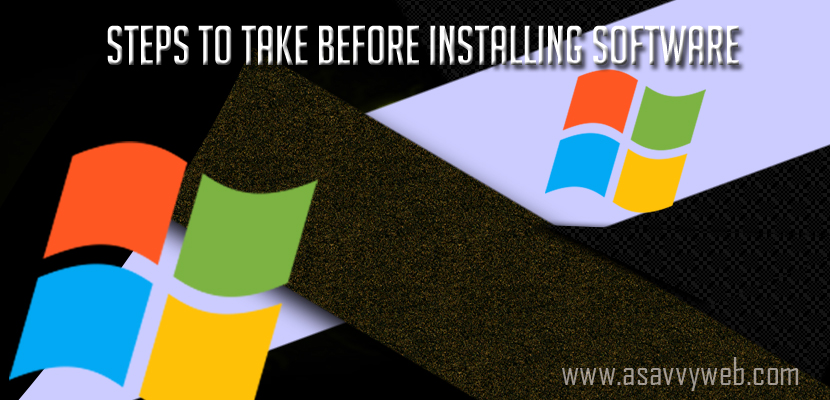- You need to check compatibility issues and make sure that installing software is compatible with your windows computer
- Reboot your windows device to clear any in-memory issues and clear the temporary files on windows computer
- Install software using administrative privileges and close any application running in background and charge your windows laptop.
Guidelines and Steps to Take Before Installing Software:
No one can accurately predict when or why a software installation fails but before installing software on windows we have to make sure our system is properly with the compatibilities of installation software and meets the requirements and avoid damage to computer before installing software and take necessary steps before installing software and to make sure we have to follow these guidelines to follow and improve success rate of software installation.
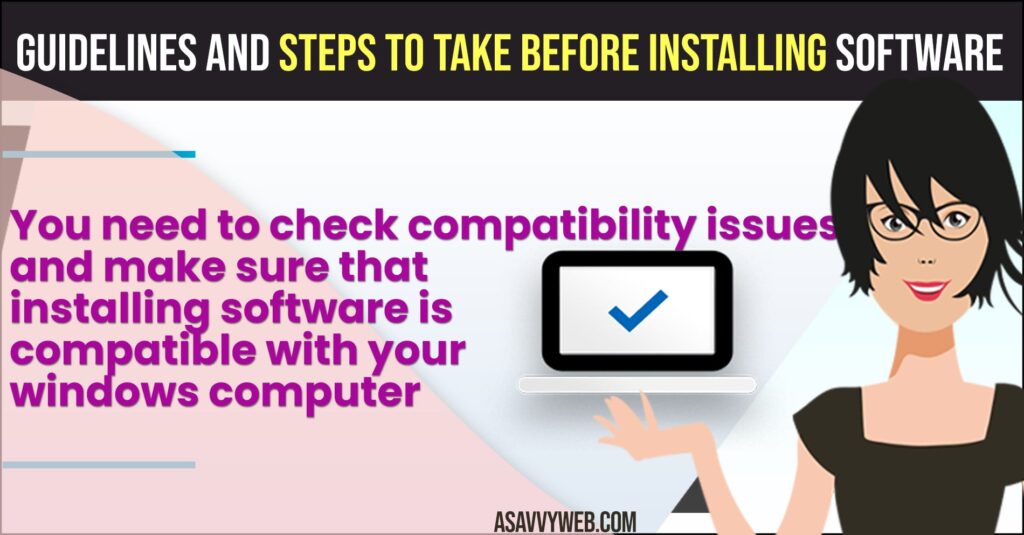
Guidelines and steps to take before Installing Software
You need to check these below and keep it as checklist before installing software on windows computer.
Check Compatibility
Make sure your software can run on the PC you are onto by checking the system requirements it meets and check with your RAM and Hard disk space.
Reboot First
This clears out any in-memory errors. Besides it is the first thing any tech support will suggest you try.
Clear the Temp Folder:
This folder holds temporary files created and used by applications when they are opened or installed. When the application is closed, these files are supposed to be deleted. Unfortunately this is not always the case. Some programs do not clear these files, or a program may have been closed abruptly, leaving flies in this folder. All of the junk collecting in there spells trouble for any software install.
Close any Application Running in Background:
Programs running in the background an wreak havoc with software installs, Antivirus, sound programs and IntelliPoint (Microsoft mouse software) are at the top of this list.
Administrative Privileges:
Make sure you have administrative privileges on the computer. Confirm this before attempting to install a program. You wont be able to install most programs if you don’t have the proper security permissions.
Related Coverage:
- What To Do Computer Does Not Start or Turn On
- Safety Precautions Before Installing Software on Your PC
- What to Do if You Can’t Run Application in Windows
- What Can I Do If My Computer Boots Slow?
- How to know it’s Corrupted Registry Boot Problem & Fix it
Do not open any application: This will only slow down or possibly interrupt your installs.
Turn off Your Screen Saver:
Nothing is more annoying then being halfway through an install when the screen saver starts. Not only is it a nuisance, it may also cause you to cancel your install.
Connect Power:
if you’re using a laptop, is the laptop plugged in ? when on battery, your laptop may go into power save mode, operating your hardware at lower speeds to save power.
Keep your kids away from Keyboard:
They just seem to hit the right key every time.