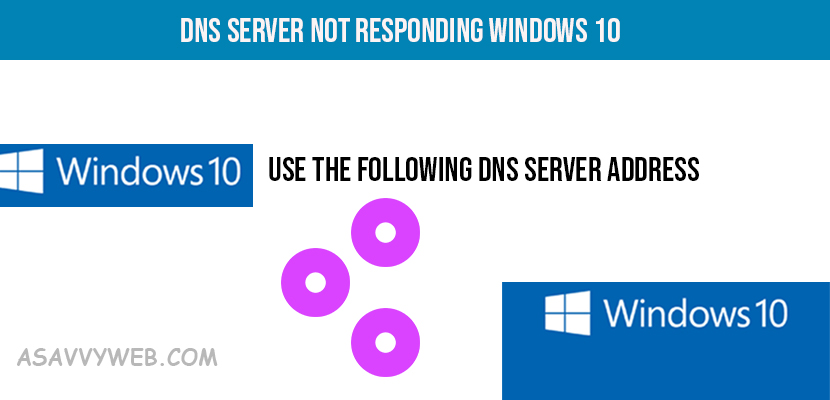DNS server not responding is common issues and if you experience dns server issues on windows 11 or 10 computer then you need to restart your windows computer and flushdns, restart windows computer and try opening website is different browser.
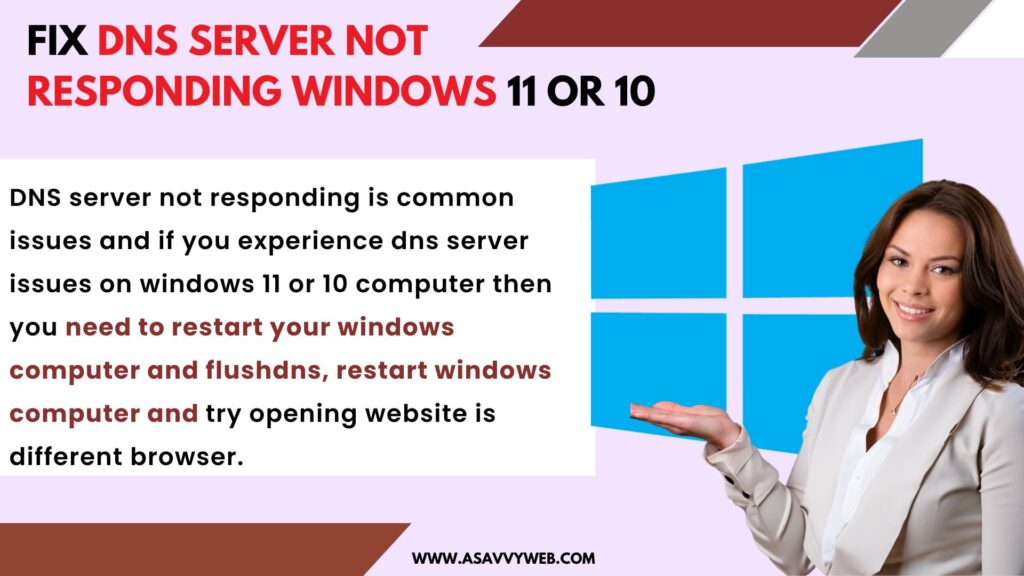
Why DNS Server Error Occurs?
If your windows computer is unable to connect to ip address and cant connect to internet then dns server error occurs when visiting website.
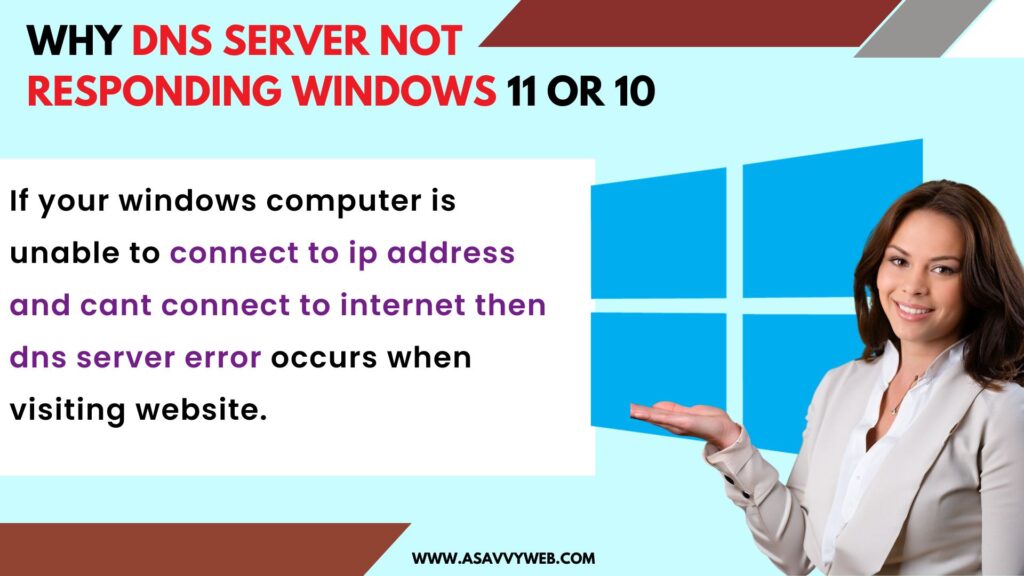
Fix DNS Server Address Error on Windows 11 or 10 Computer
To fix dns server not responding windows 10 and computer not responding follow the below methods:
Method 1: Change DNS Server Address
1: Click Star and open your control panel.
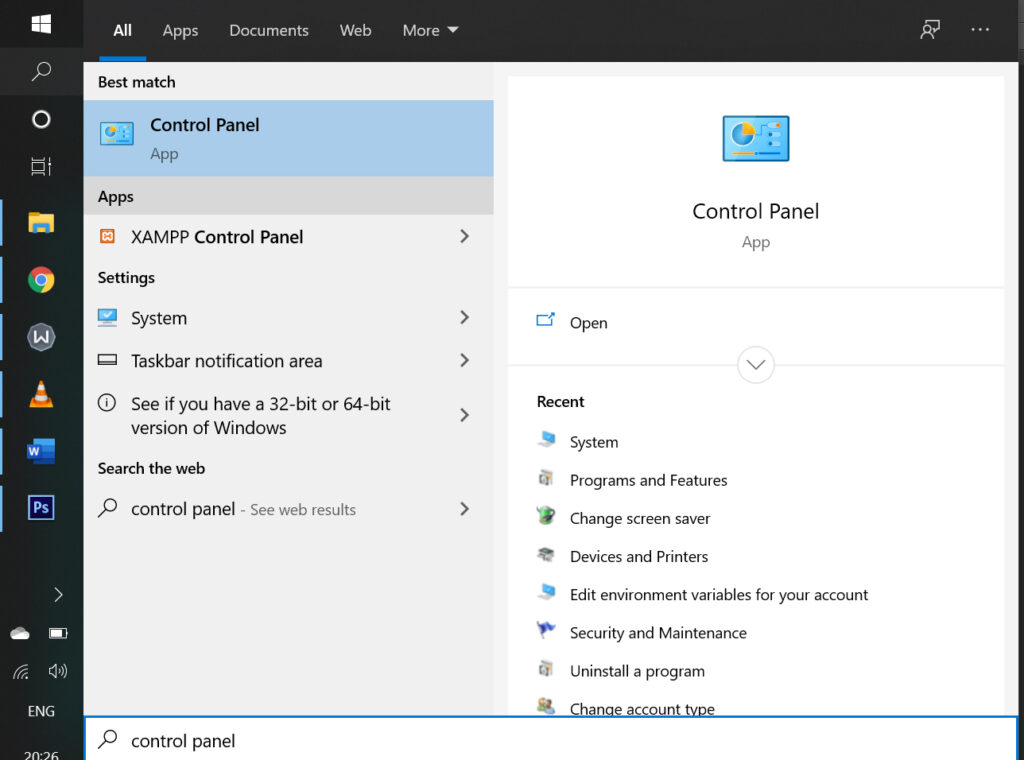
2: Open network and internet
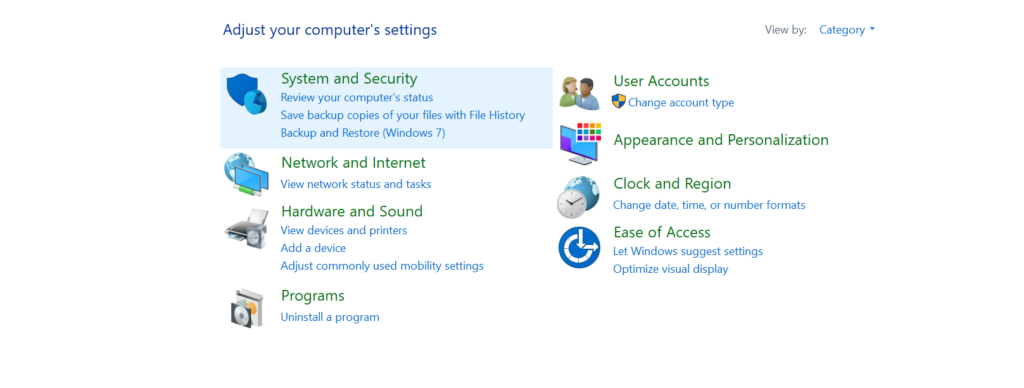
3: Open network and sharing centre
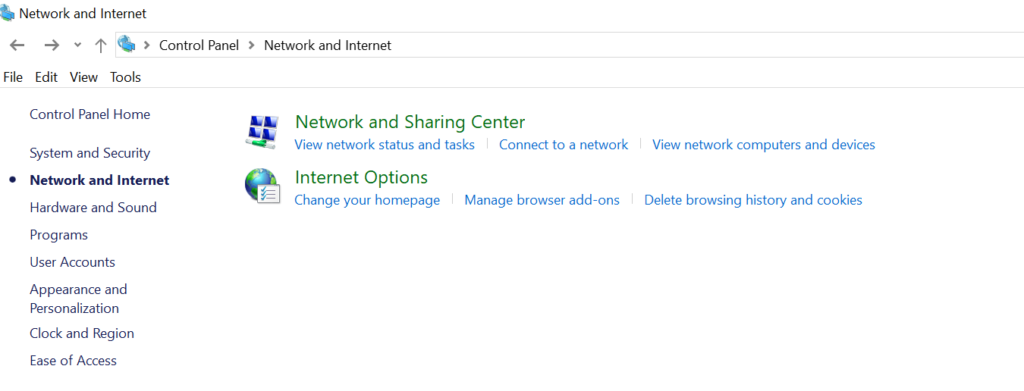
4: Open Change Adapter settings
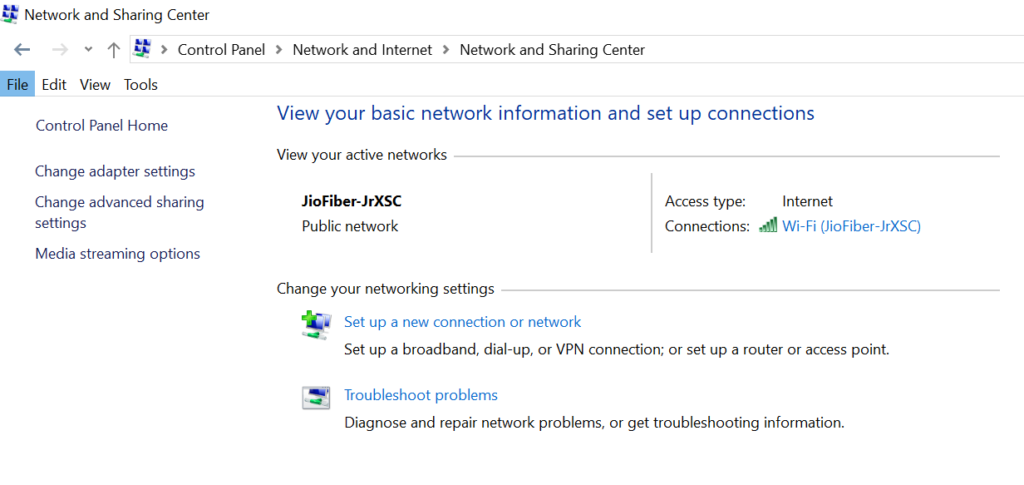
5: Right Click your network Adapter and select properties
6: Select Internet protocal Version 4 (TCP/IPV4).
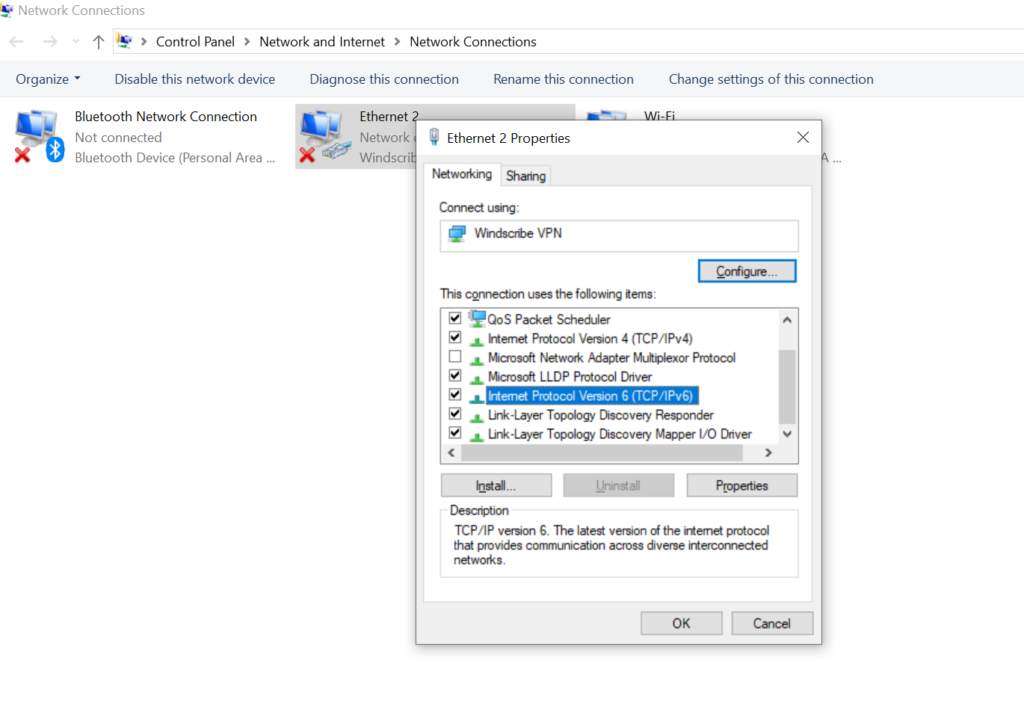
7: Click on Properties
8: Select use the following DNS Server Address.
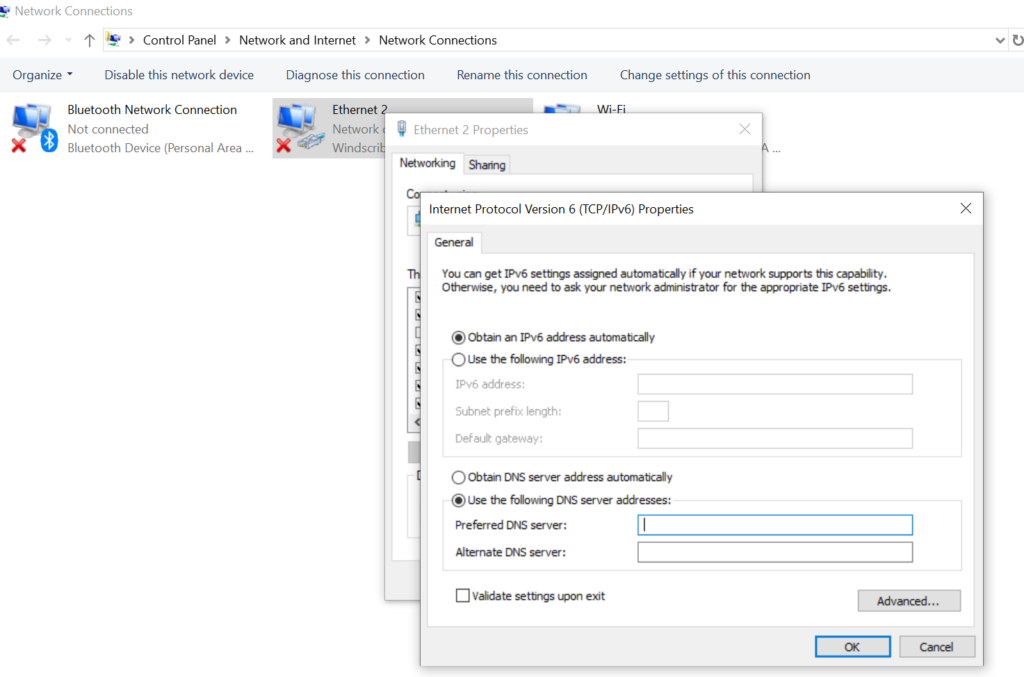
9: In preferred DNS Type: 1.1.1.1
10: In Alternate DNS type 1.0.0.1
11: Press ok.
Now close the windows and your problem will be fixed.
Also Read:
1) Fix Windows Security Is Greyed Out
2) Solved There Was A Problem Resetting Your PC No change were mode Error On Windows 11
3) How to Resolve DNS Issue on Windows 11 or 10
4) Server IP or DNS Address Could Not Be found in windows 10
5) Fix DNS probe finished no internet in windows 10
Method 2: Flush DNS
1: First Open start and type CMD
2: Right click cmd and select Run as Administrator and press yes.
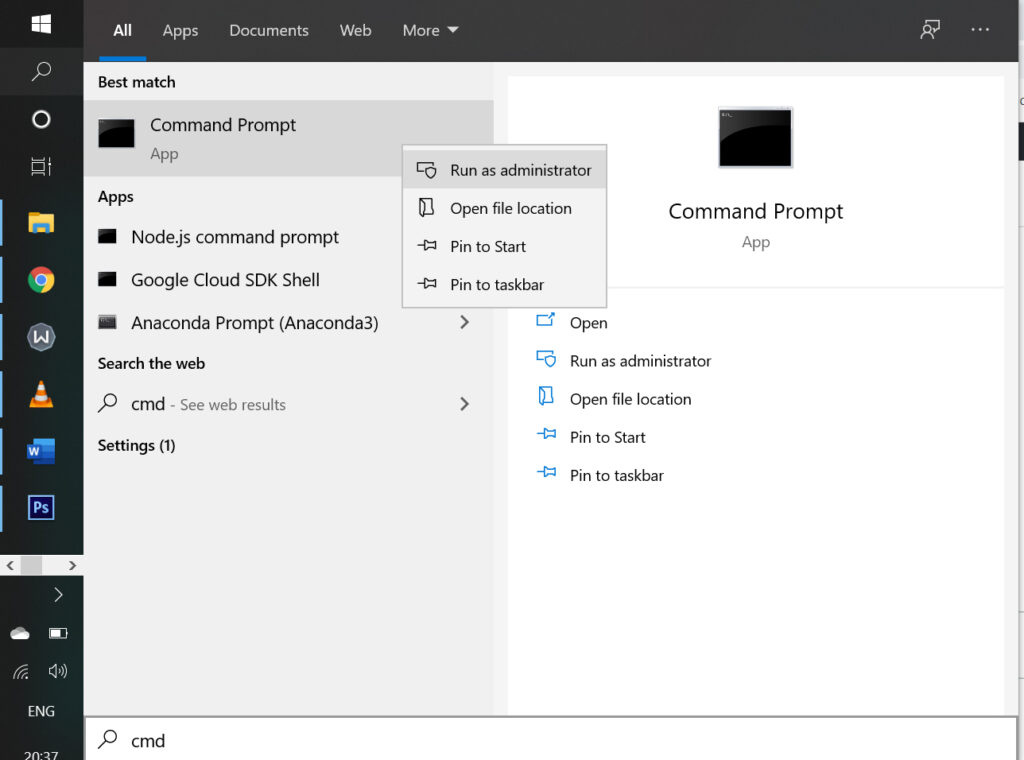
3: Now type following command : netsh int ip reset c:\resetlog.txt and press enter.
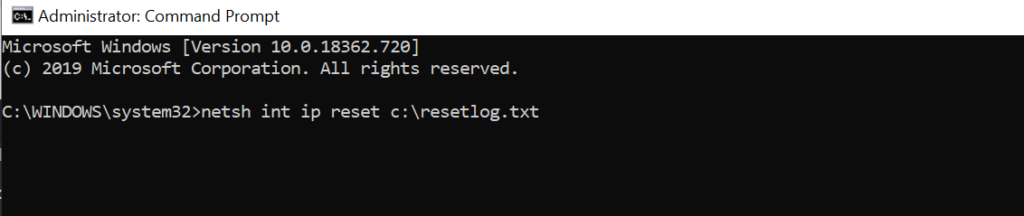
4: Now type the following command: netsh winsock reset and press enter
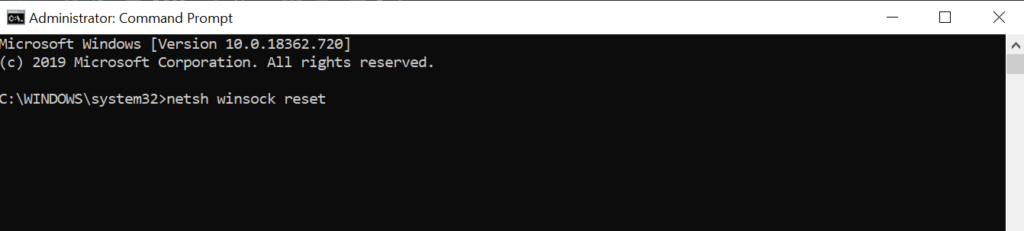
5: Now type ipconfig /flushdns and press enter.
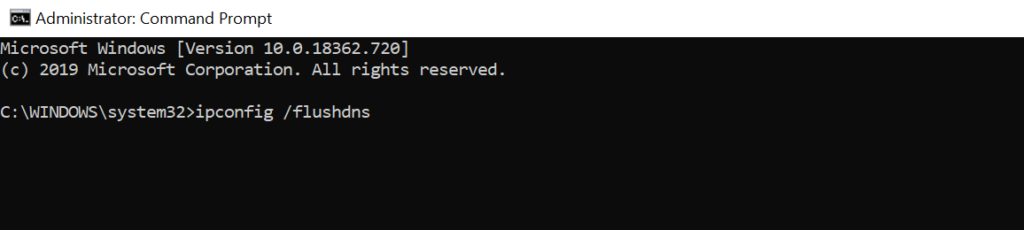
6: Type exit and press enter.
7: Restart you computer and your problem will be fixed.
Method 3: Restart Router or Modem
If you get dns server error then there is an issue with your rotuer or modem and you need to reset or restart your router by unplugging router power cable and wait for 60 seconds and plug back and start router and connect to wifi and check.