- Disable startup menu and reduce the start up programs running when windows is booting up.
- Free up hard drive space and update windows to latest version and replace hard disk with SSD Drive.
We have to think that the booting process occurs after using the PC and get success and learn by using computer. The more you use windows computer the more cluttered it can get with all of the software that you have installed, and this can really slow it down.
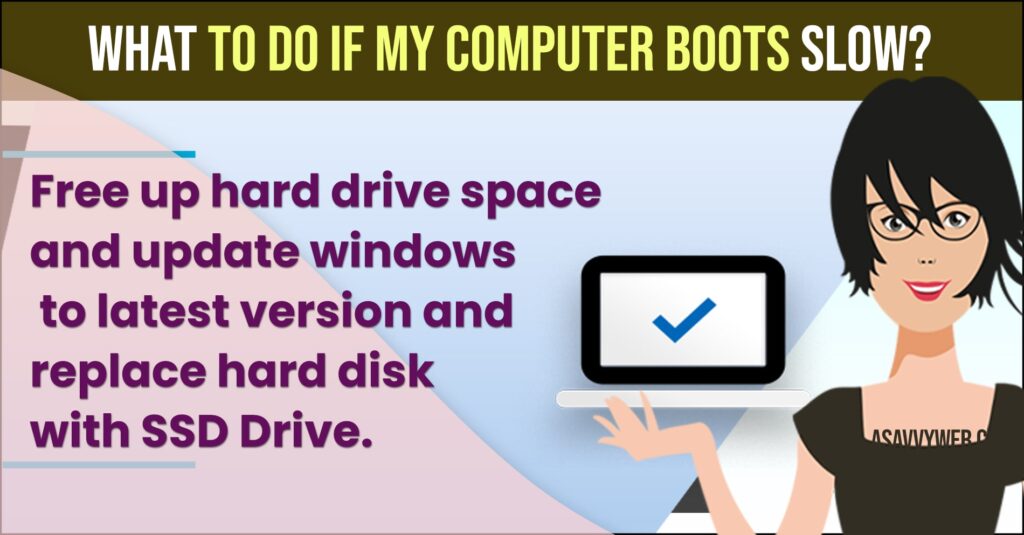
In fact this has become such a big issues and its mandatory for common computer user also to know what to do if your computer boots slow and lets discuss what to do if your computer boots slow and speed up windows computer and take necessary steps to do and there are lot of quick fixes as well
What to Do if Computer Booting Slow
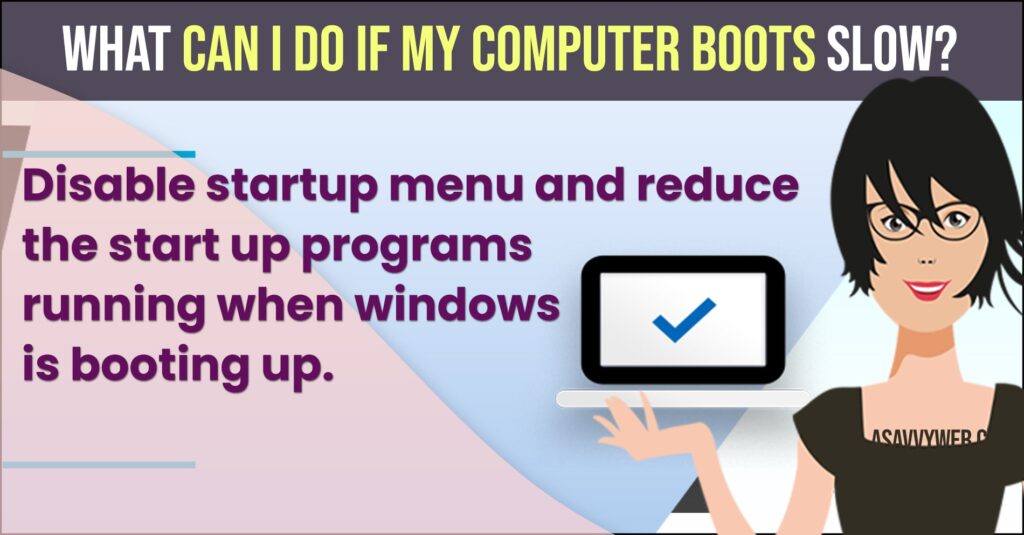
If your Computer is booting slowly or if the booting process occasionally stalls, it is likely that windows is having difficulty loading one of its system related files or you have too many programs loading in the system tray at boot-up.
If your system tray has an exorbitant amount of items in it, chances are they are having an advers effect on your computer. Here is what you can do to boot and speed things up.
Remove Some of the programs that get loaded when windows Starts:
Every item in the system tray can slow down the time it takes windows to boot. You can keep them loading when windows starts by following these simple instructions.
- Click Start Menu
- Type Run and open run dialog box
- Type in the msconfig and Click Ok
- Everything on this list will start when windows fires up. The majority of these programs is unnecessary and can really slow down your system.
- You can stop them from loading by un-checking the box next to each item. Although none of these items are critical to windows, some of them perform important functions. For example un-checking VPTray will disable semantic real-time protection on your system. The bottom line is to be very careful when removing things from here.
- Click ok and Restart.
Clean the Registry using a Commercial Registry Utility:
The Registry can start looking like your garage if you are not careful. Cleaning the registry on your own is reality bad idea; even if you think you know what you are doing. We suggest you invest in a good registry cleaning tool such as Norton System works or Registry clean Pro and use this software on a regular basis.
Check your antivirus software
Sometimes those pesky antivirus programs will try to run a full system scan at startup. This is especially true if you have not start your computer for a few days.
Related Coverage:
- How to know it’s Corrupted Registry Boot Problem & Fix it
- Common Causes of Computer System Failure Information Types and Reasons
- What is Windows Operating System & Features of Windows and How to Install Windows 10?
- How to Fix Windows 10 Apps Not Opening or Apps Crashing or Apps Responding Slow
- How to Enable or Disable the Startup Sound on Windows 11
Why is your computer running Slow?
Everyone have this question in his mind that why my computer is running slow and one of the most common reason is the programs which are running in background try to disable them in startup programs coz this fires every time your computer starts ups and make your computer slow and you can see in windows task manager and check with the CPU and memory how much it takes every time at startup just disable them to make your computer boot fast and run faster.
Laptop taking too long to start windows 10
Disable programs running in background and running in startup programs and replace hdd with ssd hard drive and defragment hard drive and update windows computer to latest version and update all graphic drivers to latest versions.

