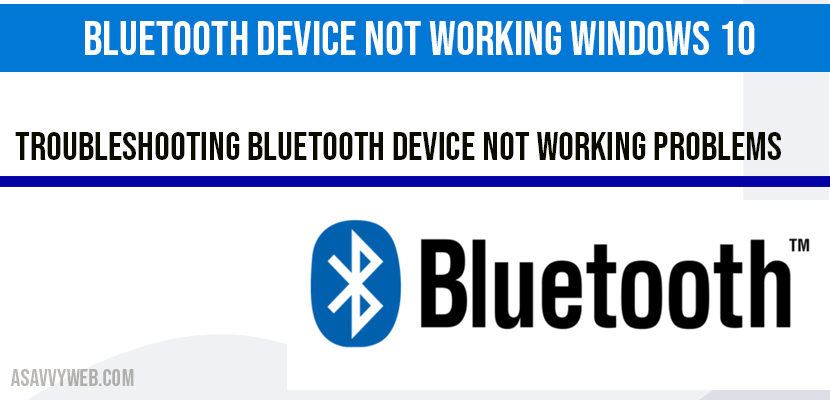Sometimes you may be facing issues with Bluetooth devices not working on your windows 10 computer or laptop, so let’s see how we can fix Bluetooth device not working in detail below in several ways by changing bluetooth services, updating bluetooth drivers and other troubleshooting methods.
Bluetooth allows you to quickly connect your device to any other device from your windows 10 laptop, for example, speakers, keyboards, mouse etc.
How to fix Bluetooth device not working windows 10
Changing Bluetooth Services from Manual to Automatic:
Step 1: Click on Start menu and search for services and open services app.
Step 2: In services settings you double click on Bluetooth audio gateway service.
Step 3: Change start up to automatic by using drop down from manual.
Step 4: If Service status is stopped you need to start it. Click on start and once it gets started click on Apply and ok.
Step 5: Now, Double click on Bluetooth Support Service Properties.
Step 6: Change start up type from manual to automatic and start service status, click ok and Apply.
Step 7: Once you update all Bluetooth services on your computer, you need to restart your computer and connect you device using Bluetooth headphones or any device and your windows Bluetooth device not working previously will start working fine now.
If above method did not fix your issue of Bluetooth device not working problem follow the next method.
Troubleshooting Bluetooth device not working Problems
Step 1: Type troubleshoot in windows search bar and open troubleshoot settings.
Step 2: Once troubleshoot window opens, scroll down and click on Bluetooth under find and fix problems.
Step 3: Click Bluetooth option and click on run the troubleshoot.
Step 4: Now windows will run troubleshoot for you and detect any problem of Bluetooth and fix the issue and will fix any Bluetooth related problems.
Now, try to connect after troubleshooting completes successfully your device will connect now, if not follow below method.
Updating Bluetooth drivers Bluetooth device not working windows 10
Step 1: Right click on windows start icon and click on device manager.
Step 2: Expand Bluetooth and all your installed Bluetooth drivers will be listed.
Step 3: Right click on all Bluetooth drivers and select search automatically to update the drivers.
Step 4: Perform above step 3 for all listed drivers, once all drivers gets updated and install all latest drivers.
After updating all your Bluetooth drivers your issue of Bluetooth device not working or connecting will be fixed.
Due to corrupted drivers or outdated drives, download the latest drivers of bluetooth and update drives to fix this.