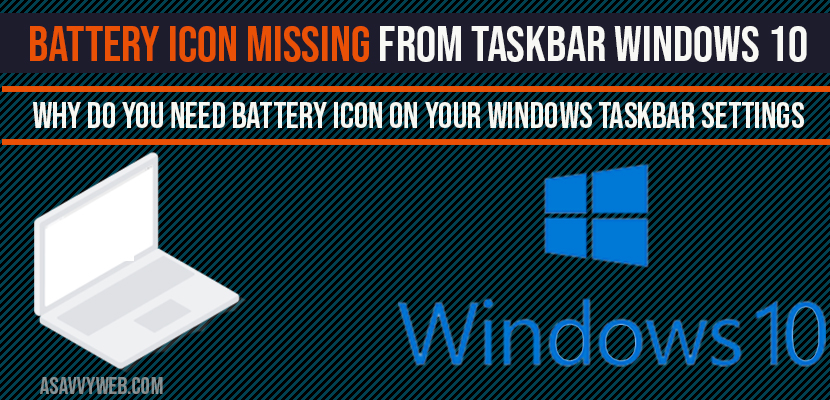To get back your battery icon missing from taskbar windows 10, you have to perform few change son your windows 10 computer and it’s a quick fix for battery icon missing from taskbar, first make sure that option to display battery icon is not disabled, let’s see them in details:
Battery icon Missing From Taskbar Windows 10:
Method 1: Battery icon Missing From Taskbar Windows 10: Enable Power Option in Taskbar Settings:
To check whether option of battery icon is not disabled, if its disabled then battery icon on taskbar will not show on taskbar, to check please follow below steps:
Step 1: Right click on Taskbar.
Step 2: Click on taskbar settings. (You will be prompted with taskbar settings).
Step 3: In taskbar settings, Scroll down and find notification area
Step 4: Under notification area, Select which icons appear on the taskbar.
Step 5: New screen will appear, under that select power icon is disabled?
Note: If it is disabled then battery power icon will not show up, turn it on to display battery icon missing from taskbar windows 10.
Once you turn it on, your battery icon which was missing from taskbar in windows 10 will start showing up on your windows 10 taskbar.
If you battery icon is still missing even though it is enabled power option in taskbar settings, follow Method 2.
Method 2: Battery icon Missing From Taskbar Windows 10 by Device Manager Battery Drivers Method
Step 1: Right Click on Star Menu.
Step 2: Click and Open Device Manger.
Step 3: Now locate device named batteries in device manager settings.
Step 4: Expand Batteries->Right click on Microsoft ACPI Control Method Batteries.
Step 5: Right click and Choose option Disable device and click on yes.
Step 6: Now Again Right click on same driver click on enable device.
Step 7: Close device manager.
That’s it you are done with device manager settings and disabled and enable batteyry drivers and enabled it successfully, Now your battery icon missing from taskbar settings in windows will show up on your taskbar.
Why is my laptop battery icon missing on Taskbar?
Sometime it gets disabled when updating windows or if you have changed anything on your windows settings, firs thing to check is is it disabled to not to show on windows task bar and enable it and battery icon will start showing up on your taskbar settings.
Why do you need battery icon on your Windows taskbar Settings?
It is very important to have battery icon to show up on windows taskbar, because, it is very easy to monitor your battery charging percentage and charge it when your battery consuming goes down and charge your laptop accordingly. If you don’t have power battery icon on your windows taskbar, then it is very difficult for you to figure out how much percentage of battery has been consumed by your laptop and you don’t know when to charge your battery, which makes very difficult for laptop users.
Due to system settings got changed, enable it by navigating to taskbar settings, your battery icon will disable on your taskbar.
Go to Settings->Click on Battery-> It will display battery percentage and all information regarding your power option and battery.
Second Method: Hover over on battery icon on windows task manger it will give you how much percent of battery is left long with the time remaining as well.