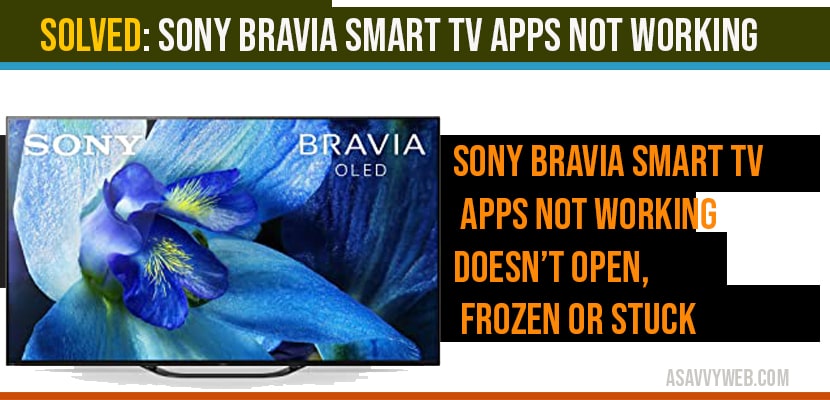If you are having sony bravia smart tv and apps are not working or apps like hulu, vudu, YouTube, Pandora, Disney Plus, Netflix , amazon prime or any app on sony tv is not working and apps buffering when playing video & stuck on loading, with no picture but sound or doesn’t open or apps frozen or app crashes.
Suddenly apps becomes unresponsive or apps showing black screen after opening app on sony bravia smart tv then, there are couple of easy different methods and easy fixes to fix apps not working issue, lets see them each fix in detail below.
Why Apps are Not Working on Sony tv?
if apps are not updated to latest version or if you are having slow wifi internet connection with low signal strength or due to too much heavy bulky cache or app or software update related issues apps wont work properly or apps crashes on Sony tv.
Sony Bravia Smart tv Apps not working?
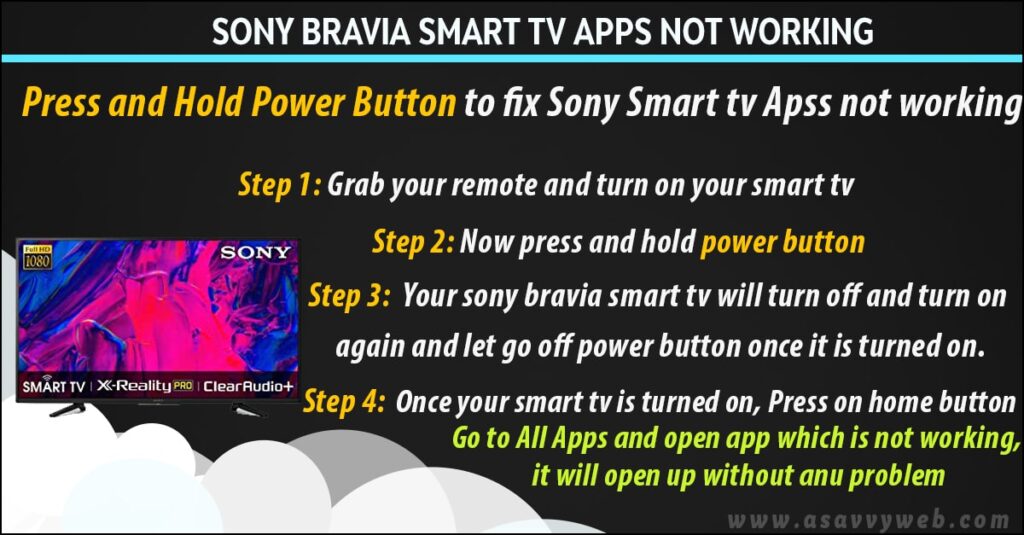
Power Reset or Soft Reset
Press and Hold Power Button to fix Sony Smart tv Apps not working
Step 1: Grab your remote and turn on your smart tv.
Step 2: Now press and hold power button
Step 3: Your sony bravia smart tv will turn off and turn on again and let go off power button once it is turned on.
Step 4: once your smart tv is turned on, Press on home button
Step 5: Go to All Apps and open app which is not working, it will open up without any problem.
Unplug connectors and plug back after 30 seconds
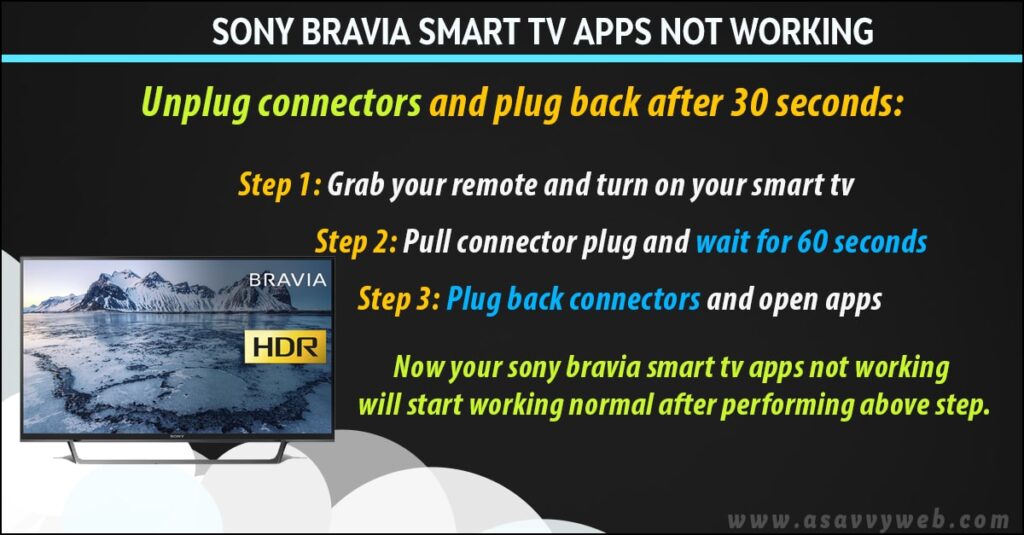
Step 1: Turn on your sony bravia smart tv
Step 2: Pull connector plug and wait for 60 seconds
Step 3: Plug back connectors and open apps
Now your sony bravia smart tv apps not working will start working normal after performing above step.
Unplug Router, Modem, Wall Power cords
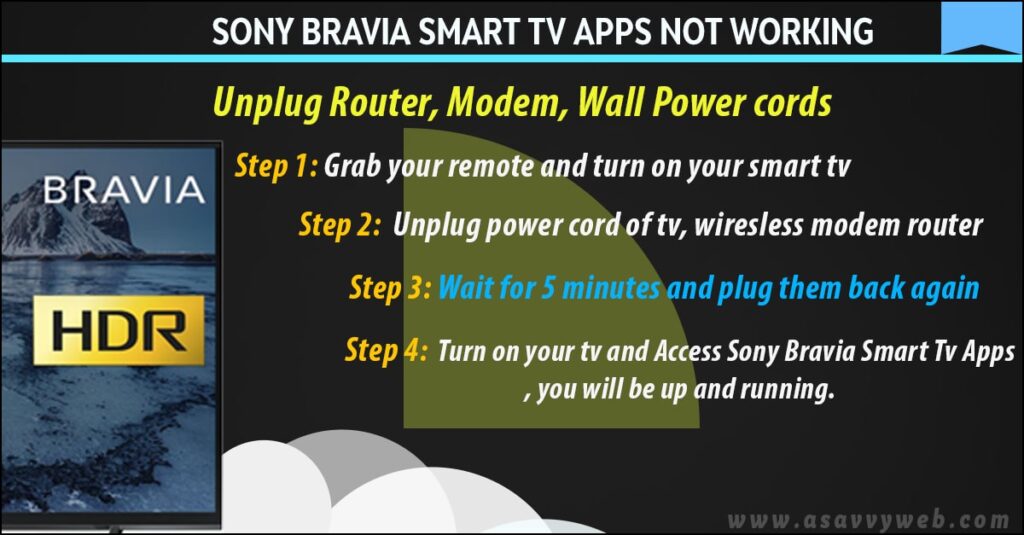
Step 1: Turn on your Sony Bravia Smart tv
Step 2: Unplug power cord of tv, wiresless modem router,
Step 3: Wait for 5 minutes and plug them back again
Step 4: Turn on your tv and access sony bravia smart tv apps, you will be up and running.
Also Read
1- How to use internet browser on Sony Bravia tv
2- How to Uninstall Apps on Sony Bravia Smart Tv or Delete
3- Netflix Stuck on Loading Screen on Android Smart TV
4- How to Connect laptop to Sony Bravia tv Wifi Direct wirelessly
Update Sony tv Firmware
Step 1: Tap on home Button
Step 2: Navigate to settings
Step 3: Press ok on Custom Support
Step 4: Now press ok on Software Update.
Step 5: Check for any software updates and click ok to update software and wait for sony tv to update.
Step 6: Once software update gets installed your Sony Bravia smart tv apps which are not working will start working normally once software update installed.
Factory Reset
Step 1: Grab you remote and click on settings
Step 2: On right hand side pane -> press ok on storage and reset
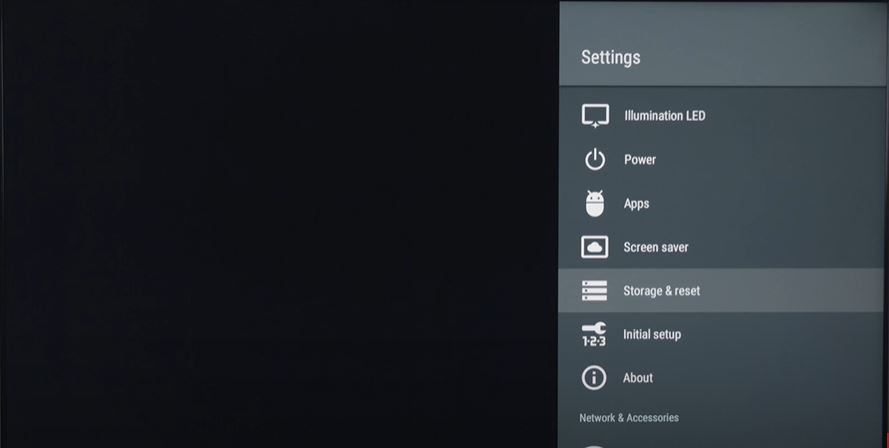
Step 3: Now press ok on factory data reset.

That’s it this is how you factory reset Sony Bravia smart tv app.
How to fix apps not working?
power reset sony tv, unplugging power cords, software update, apps update etc which are explained in detail in this article.