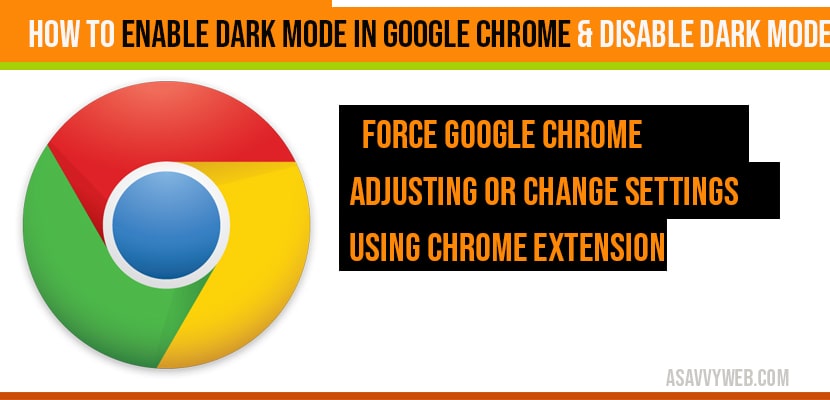Now google chrome allows users to enable dark mode in chrome in windows 10 computer or MacBook or any operating system this is at chrome browser level. Lets see in details and steps to enable dark mode in google chrome.
You can disable and enable dark mode in google chrome by forcing google chrome by adding –force-dark-mode and also by using google chrome extensions and by changing settings in windows 10.
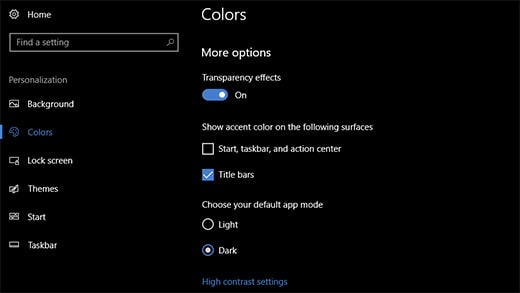
Enable dark mode in google chrome
Force Google chrome to enable dark mode in google chrome:
Step 1: In windows 10 search bar type chrome
Step 2: Right click on chrome and open file location.
Step 3: Now file location of google chrome will be opened.
Step 4: Right click on google chrome shortcut from chrome file location and select properties.
Step 5: In Target section type this code at the end of target location –force-dark-mode.
Step 6: Click on Apply and continue and ok.
Step 7: Relaunch the browser, now you will see dark mode is enabled on google chrome.
That’s it this is how you enable dark mode in google chrome and in above steps we are forcing google chrome to open in dark mode, the code which is added at the end of target will force google chrome to enable dark mode.
Adjusting or change settings in windows 10 to enable dark mode in google chrome
Step 1: Select Start button
Step 2: click on settings gear icon
Step 3: Click on Personalization
Step 4: Choose your desktop background picture.
Step 5: Change the ascent color for the start, taskbar, tiles and other items listed.
Step 6: Use preview mode to experience dark mode look and adjust settings.
Step 7: In background ->Select picture or solid color or create slide show of pictures.
Step 8: In colors ->let windows choose ascent color from your background or (your own)
Step 9: Once you are done with ascent color and background scroll down and select where you want to see the applied colors.
Step 10: Select Dark mode or light settings (where you want it to get reflected).
Step 11: Dark settings is recommended.
That’s it this is how you enable dark mode in chrome. Sometime due to security issues these settings are set perfectly due to your windows 10 operating system updates or system it gets reflected for only few users using windows 10 operating system.
Enable dark mode in google chrome by using Chrome extension:
Step 1: open this extension
Step 2: Install it and add dark mode extension on your google chrome browser and add it to chrome.
Step 3: Click the icon to switch from Dark mode on or dark mode off.
Step 4: Once you enable dark in google chrome using chrome extension all the website which you browse will also show in dark mode. Dark mode will be enabled for all website your browse.
Step 5: If you want to disable dark mode just click on icon and turn it off. Dark mode will be disabled.
That’s it this is how you enable dark mode in google chrome by using google chrome extension. Its pretty easy just add or install extension and enable it or disable it by toggling or switching it on and off.
You can enable dark mode by forcing google chrome to open dark mode, by using google chrome extension and also by changing settings in windows 10.
In chrome properties->In target path-> type –force-dark-mode this will enable dark mode on google chrome.