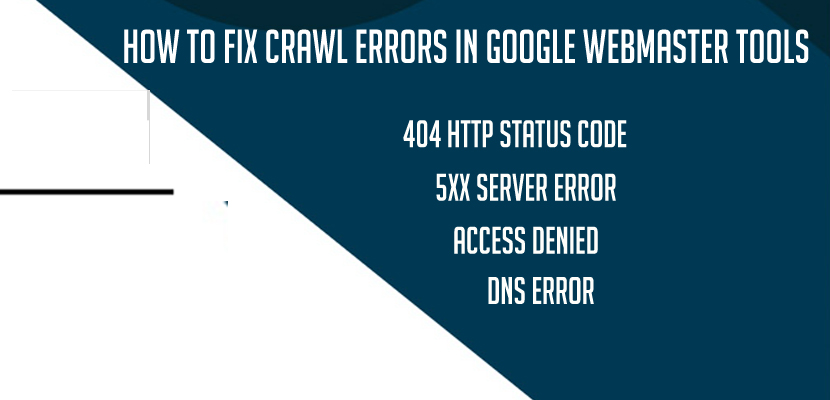How to Fix Crawl Errors in Google Webmaster Tools:
In webmasters tools suddenly in search console or webmaster tools there will be sudden spike in crawl errors and this is due to when Google Bot encounters a crawl error all these errors will be reported in crawl error section and letting the website owner or a webmaster to fix crawl errors in google webmaster tools or search console reports and with the new search console which is upgraded version of previous search console now reports each error and let the webmasters fix the crawl errors of website and help them fix crawl errors of a websites provides details about the site URLs that Google was not able to fetch URLs successfully crawl or that returned an HTTP error code and to view the crawl errors in google webmaster tools go to crawl section and first download the error list and start it from there below is how to fix crawl errors in Google search console.
How to Fix Crawl Errors in Google Webmaster Tools:
To fix crawl errors in google webmaster tools go to the crawl error report and check with the url and start troubleshooting the URLs which are reported as crawl errors by doing a fetch and render.
1. Fix Crawl Errors for 404 Http status code in Search Console:
If its a 404 https status code error then you need to do a 301 redirect to the particular category or to the relevant page.
2. Fix Crawl Errors for Server Error:
If its a server error code then you need to do with the particular server error http code then it means that when google was trying to fetch the url google bot encountered the issue and the connection was timed out this means the google bot took too long time or your website url did not responded how google bot wants to render the webpage.
Related Coverage:
1. Fetch as Google Temporarily Unreachable Error In Google Search Console
2. General Http Error in Sitemap Couldn’t Fetch in Search Console
3. How to Fix 502 Bad Gateway Error Timeout Issue
4. How to Fix URLs Blocked by Robots.txt File in Google Search Console
5. Fix Crawl Anomaly Errors in Google Search Console
Solve the issue by making your webpage faster by improvising the server speed and make sure that when google bot fetches the url again the url respond fast as expected by google bot to fetch crawl and index your website.
3. Fix Crawl Error for Access Denied
If its access denied then make sure that google bot is able to crawl the webapge, when google bot tries to fetch your webpage then if its access denied then google bot will fall back and it will not access the url as its access denied or forbidden.
4. Fix Crawl Error for DNS Error
If its DNs error this means that google bot could not communicate with between the server and the website and faced difficulties while crawling the url either server did not respond.
If its DNS lookup error this means the server did not respond with the host names and did not recognize the host name like wwwdotexampledotcom, to solve this just do a fetch and render if it returns content and its fetch is successful then it ok or if it did not response then make sure your website is correctly set up with the redirects and all.
These are only the few crawl errors list in google webmaster tools and if you are done fixing the crawling errors list in google webmaster tools just do a mark as fixed.