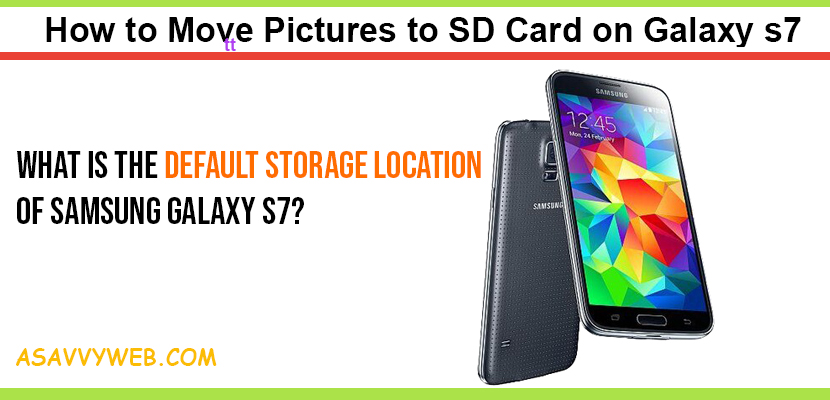By performing few simple steps on your Samsung galaxy s7 mobile, you can move and transfer pictures and photos to SD card on galaxy s7 changing location of device storage, by default Samsung galaxy is set to save your pictures to internal memory, you need to change these settings to move pictures to SD card on galaxy s7, lets see how to do that in simple steps:
Move Picture to SD card on Galaxy S7 Mobile:
If you have already having picture on your mobile which you want to move to SD card or transfer them to inserted memory card slot then perform below steps.
Step 1: Go to APPS -> Select Settings.
Step 2: Scroll down and select Storage.
Step 3: In Device storage will prompt and you will see Internal storage and SD card storage and how much space your mobile device is used and how much is left.
Step 4: In Device manager -> Click on Internal Storage.
Step 5: Scroll down now and Click on Explore.
Step 6: Click on DCIM and Click on Camera.
Step 7: Select more on top right corner
Step 8: Click on EDIT.
Step 9: Select the pictures(photos) you want to move to your SD card (you can select all by selecting select all button on top.
Step 10: Once you select pictures which you want to move and Select MORE again.
Step 11: You can transfer your photos by 4 options prompted here 1) Move 2) Copy 3) Compress 4) Details. Select the option which you want to perform.
Note: Best option recommended is to copy first and then delete.
Step 12: Select copy and select SD card.
Step 13: Now here you can create new folder or select DCIM for moving pictures in to this DCIM folder (as you wish).
Step 14: Select DCIM and click camera and click on DONE.
That’s it all your selected photos by you are now transferred and moved to SD card and for freeing up internal storage if you perform above steps by choosing option of copy, then you need to go to SD card and cross check your images are transferred and moved and once transferred go ahead and deleted them from your internal storage to free-up space of your Samsung galaxy s7.
By default Samsung galaxy is set to internal storage
Navigate to device storage and change default storage to SD card (if you SD card inserted)
Check you SD is inserted correctly and sd card is having enough space, unmount and mount your sd card once you insert sd card and try again and make sure your sd is not corrupted or damaged, if damaged it you can’t move.