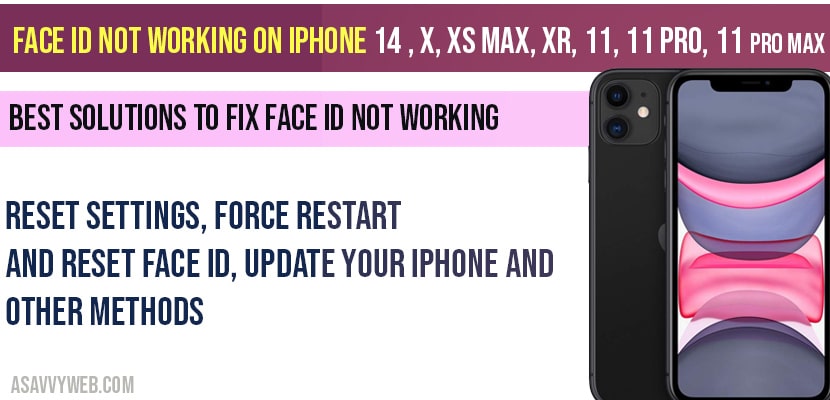On your iPhone 14 x or other models, you are trying to setup face id and iPhone and it is not working or unable to set face id on your iPhone, then you need to check few things on your iPhone to get face id on your iPhone working properly and try couple of different methods like, reset settings, force restart and reset face ID, update your iPhone, to fix face id not working on iPhone 14 XS Max, XR, 11, 11 Pro, 11 Pro Max, so lets see them in detail how to fix face id not working on iPhone.
Face id not working on iPhone XS Max, XR, 11, 11 Pro, 11 Pro Max
Refresh face id settings:
Step 1: Launch settings app
Step 2: Scroll down to face id and passcode and tap on it.
Step 3: Enter your iPhone passcode and turn off step 4 settings.
Step 4: Under Use Face id for options ->Turn off iPhone unlock, iTunes and app store, Apple Pay, Password Autofill.
Step 5: Once you turn off all options, then go ahead and restart your iPhone.
Step 6: Once you restart your iPhone turn on settings which you have turned off ( this will refresh iPhone face id settings and other settings as well).
That’s it, once you restart you iPhone, go ahead and check your face id will be working fine as normal.
Update your iPhone to fix face id now working on iPhone
Step 1: Open settings on your iPhone
Step 2: General -> Software update -> check for updates
Step 3: If there is any software update available, go ahead and download and update your iPhone.
Once you update your iPhone, face id will start working fine. Some times due to technical glitch face id will not work.
Check the true depth camera
Make sure your true depth camera is not covered with with case of tempered glass, some times accidently true dept camera will be covered or it may be filled with dust or anything, so make sure true depth camera is clear.
Force restart to fix face id now working:
Step 1: Press volume up button and volume down button
Step 2: Hold down the side button until you see apple logo appears
More Related Coverage on iPhone How to
1) iPhone x Black Screen with Apple Logo
2) How to Create Folders on iPhone XR and move apps
3) How to fix Unable to activate face id on iPhone
4) How to Check Battery Percentage for Airpods on iPhone and Android
5) Cant Enter Passcode on iPhone or broken screen?
Use your iPhone in Portrait Orientation mode
If you are using iPhone in landscape orientation mode then face id will not work, so always use your iPhone in portrait orientation when you are using face id.
Reset Face ID to fix face id not working on iPhone 14
Step 1: Launch Settings app ->face id and passcode and enter passcode
Step 2: Tap on reset face id and restart your iPhone
Step 3: Go back to face id once you iPhone turns on and setup face id.
Step 4: Tap on get started to setup face ID and follow on screen instruction to setup face id.
Reset All settings to fix face id not working on iPhone 14:
Step 1: Open settings app on your iPhone
Step 2: scroll down and tap on general
Step 3: Scroll down to reset and tap it
Step 4: Now, tap reset all settings->enter passcode and screen time password.
Step 5: Confirm reset all settings and wait until your iPhone restarts.
That’s it, Once your iPhone turns on, setup new face id and after setting up new face id, you will not face any issues with face id on iPhone and will not face any issues of face id not working on your iPhone.
There are several different reasons and can also be a temporary glitch and updating software will fix and other reasons as well
You can fix easily by refreshing face id, reset settings, force restart and reset face ID and other methods to fix face id not working on iPhone.