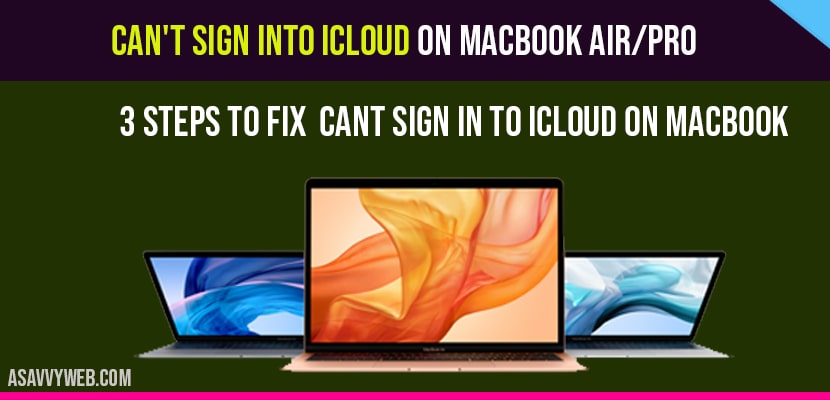When you are trying to sign in to iCloud and you Can’t sign into iCloud on MacBook air/pro there are few thing you need to check and change few settings to fix this issue, so lets see in detail how to fix Can’t sign into iCloud on MacBook air/pro below.
First Things to check when You Can’t sign into iCloud on MacBook air/pro:
1 Make sure your MacBook is connected to WIFI
2 Check your MacBook password again and type in correct password
Can’t sign into iCloud on MacBook air/pro
Force Close All Apps to fix Can’t sign into iCloud on MacBook air/pro
Step 1: Click on Apple menu->Select Fore quit
Step 2: Now select the app that you want to force quit
Step 3: Now confirm by clicking force quit on pop up menu
Step 4: Now repeat the same process for all apps and force quit all the apps.
That’s it, Now, once you force quit all the applications, go ahead and sign in to iCloud and you will be signed in easily without any problem of Can’t sign into iCloud on MacBook air/pro.
Remove Configuration files of iCloud to fix Can’t sign into iCloud on MacBook air/pro:
Step 1: From Finder navigate to Go Menu
Step 2: Now select Go To Folder.
Step 3: Now enter the following command ~/Library/Application Support/iCloud/Accounts and click Go.
Step 4: Now go ahead and move all the files present in this location to desktop or other location and create a backup.
Step 5: Now go ahead and restart your MacBook.
Now, when your MacBook restart you will be prompted to sign in to iCloud account, go ahead and sign in to iCloud and you will be singed in without any issue like previously facing issue Can’t sign into iCloud on MacBook air/pro.
Remove Keychain Configuration files to fix Can’t sign into iCloud on MacBook air/pro:
Highly Recommended: Before performing the below steps you need to remember all passwords as this solution will remove all the passwords from your MacBook.
Step 1: Go to finder->Go menu->Go to folder
Step 2: Now enter: ~/Library/Keychains and click Go.
Step 3: Now move all files to desktop and keep them safe (make folder empty).
Step 4: Restart your mac and connect to your WIFI and sign in to iCloud.
That’s it, now you will be able to sign in to iCloud with out any trouble or facing issue of Can’t sign into iCloud on MacBook air/pro.
Remove configuration files and remove keychain files and force close all apps to fix these Can’t sign into iCloud on MacBook air/pro issue and this will fix and resolve cant sign in issue of MacBook pro or MacBook air.